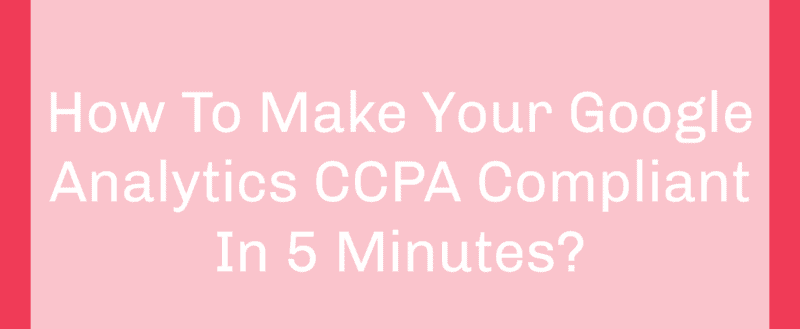
CCPA stands for California Consumer Privacy Act. If you are running an online business and got more than $25 million or higher earnings, you need to make sure that your Google Analytics is optimized for CCPA. If you don’t know how to do it, we will help you.
In this article, we are going to show you how you can make your Google Analytics CCPA compliant using the MonsterInsights WordPress plugin.
MonsterInsights
For adding Google Analytics to a WordPress blog, there are several methods available like pasting the tracking code to header, using an analytics plugin, etc. MonsterInsights is the best WordPress Google Analytics plugins available in the market. It comes with awesome and unique features that no other similar plugins offer.
Some of the popular features are
- Event Tracking
- Keywords Tracking
- Scroll Tracking
- Forms Tracking
- Author Tracking
- Enhanced WooCommerce Tracking
Etc.
You can check out our MonsterInsights review for more.
MonsterInsights Pricing
As of today, the free version plugin doesn’t support all features. So, you might want to upgrade to a premium plan for testing out/ using the premium features they have. They have three premium plans now.
- Plus – $99.50/yr.
- Pro – $199.50/ yr.
- Agency – $399.50/yr.
If you just want to make your Google Analytics CCPA compliant, all you need is the Plus plan. Higher plans will give you more features and licenses. You could choose any premium plan according to your usage.
They do offer a 14-days money-back guarantee. So, if you think the plugin is not working as you expected, you can always get a complete refund. All you need to do is, open a support ticket to the billing department.
In most cases, you won’t go for the refund thing.
How To Make Your Google Analytics CCPA Compliant?
MonsterInsights comes with an add-on called EU Compliance. It can be used for managing the visitor’s data and automatic some processes.
So, let’s start.
First, you will need to purchase the premium version of MonsterInsights. You could use your PayPal account or credit card for making the purchase. The next thing you need to do is, log in to your MonsterInsights account, download the premium plugin. Once you have downloaded it, install and activate it on your WordPress site.
You can also get a license key in your MonsterInsights account dashboard. You will need to use it for verifying your purchase and activating the plugin. After the verification, you will get access to all their premium add-ons.
Under the plugin settings, you can see the Add-Ons section. You will need to go there, install and activate the EU Compliance add-on.
Normally, the add-on will be activated automatically after installation. If it doesn’t, activate the EU Compliance add-on manually. After activating the add-on, go to the Engagement settings. You can see it in the Insights section. In the Engagement settings, scroll to the bottom, find the EU Compliance section.
From there, you can enable/ disable custom tracking options. For modifying those options, you need to make sure that you have enabled the EU Compliance feature first. Once you have done that, you can manage the rest. Now, the plugin will help you to
- Anonymize IP addresses.
- Disable demographic and interest reports.
- Disable UserID tracking.
- Disable author tracking.
- Enable ga() compatibility mode.
Etc.
Plus, the plugin also helps you in integration with CookieBot or Cookie Notice plugin. Once you have configured the MonsterInsights settings, save it. The next thing you need to do is, create a cookie notice opt-in.
For this tutorial, we will be using the Cookie Notice WordPress plugin. Once you got installed and activated the plugin, go to the plugins’ settings, configure it.
And if you check your site from the frontend, you can see the live opt-in.
Also, you might want to consider updating your privacy policy page, add what data you collect, manage, etc. There are several privacy policy creators available for creating a free privacy policy. You can use that or create a new one from scratch.
That’s it!
We are done!
Get Started With MonsterInsights
You can get the premium version of MonsterInsights from below.
Get Started With MonsterInsights
So this is how you can make sure that your Google Analytics CCPA compliant. We hope you have found this article helpful and enjoyed the read. If you did, please consider sharing this article with your friends and fellow bloggers on social media. For more tutorials, check out our blog.
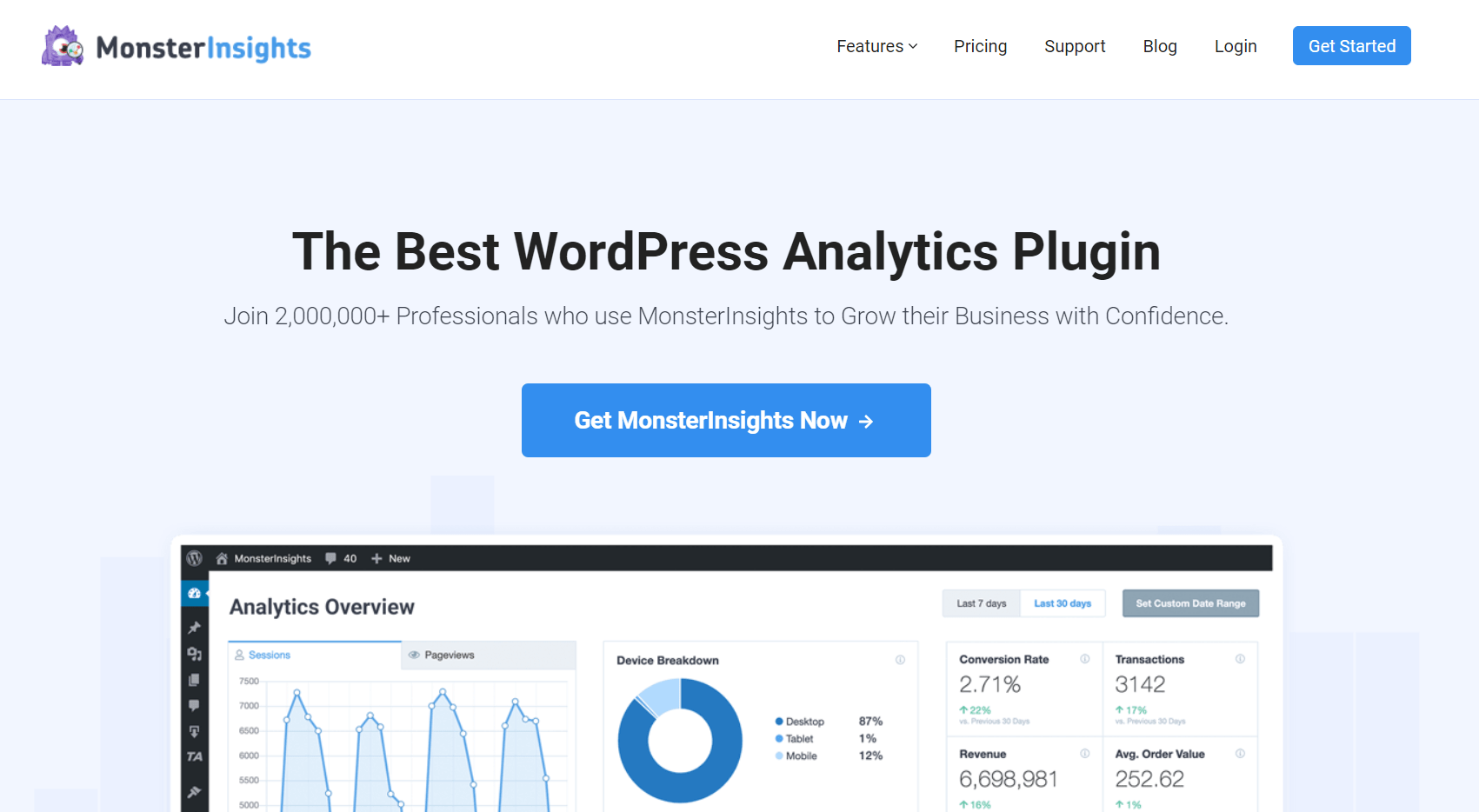
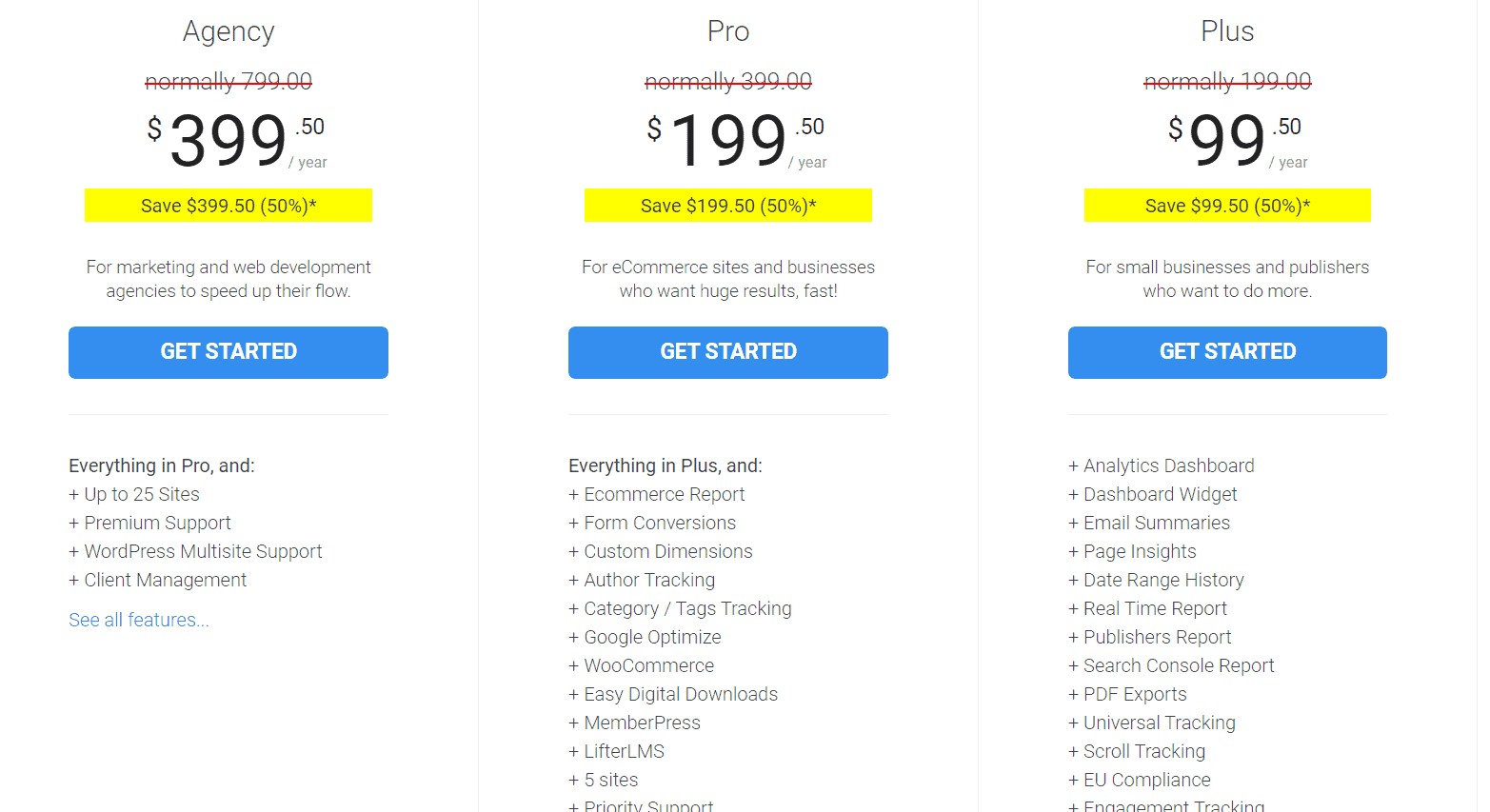
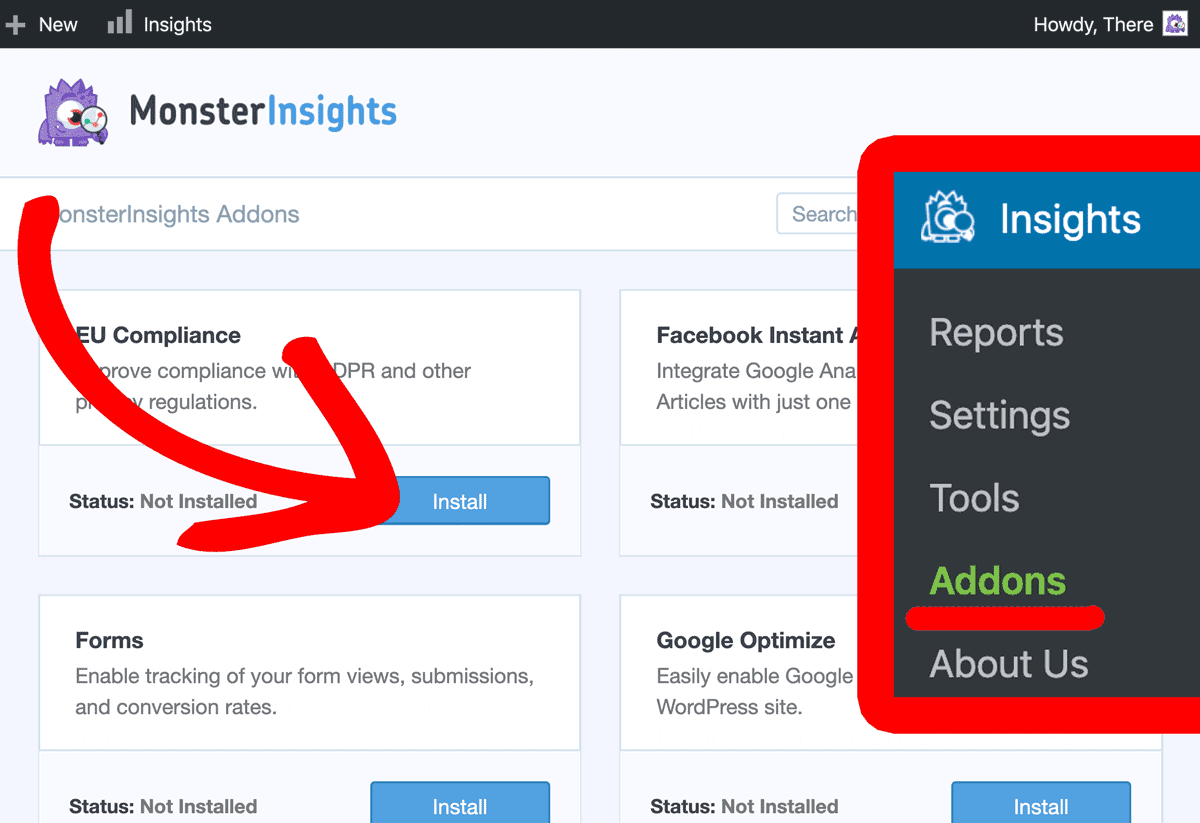
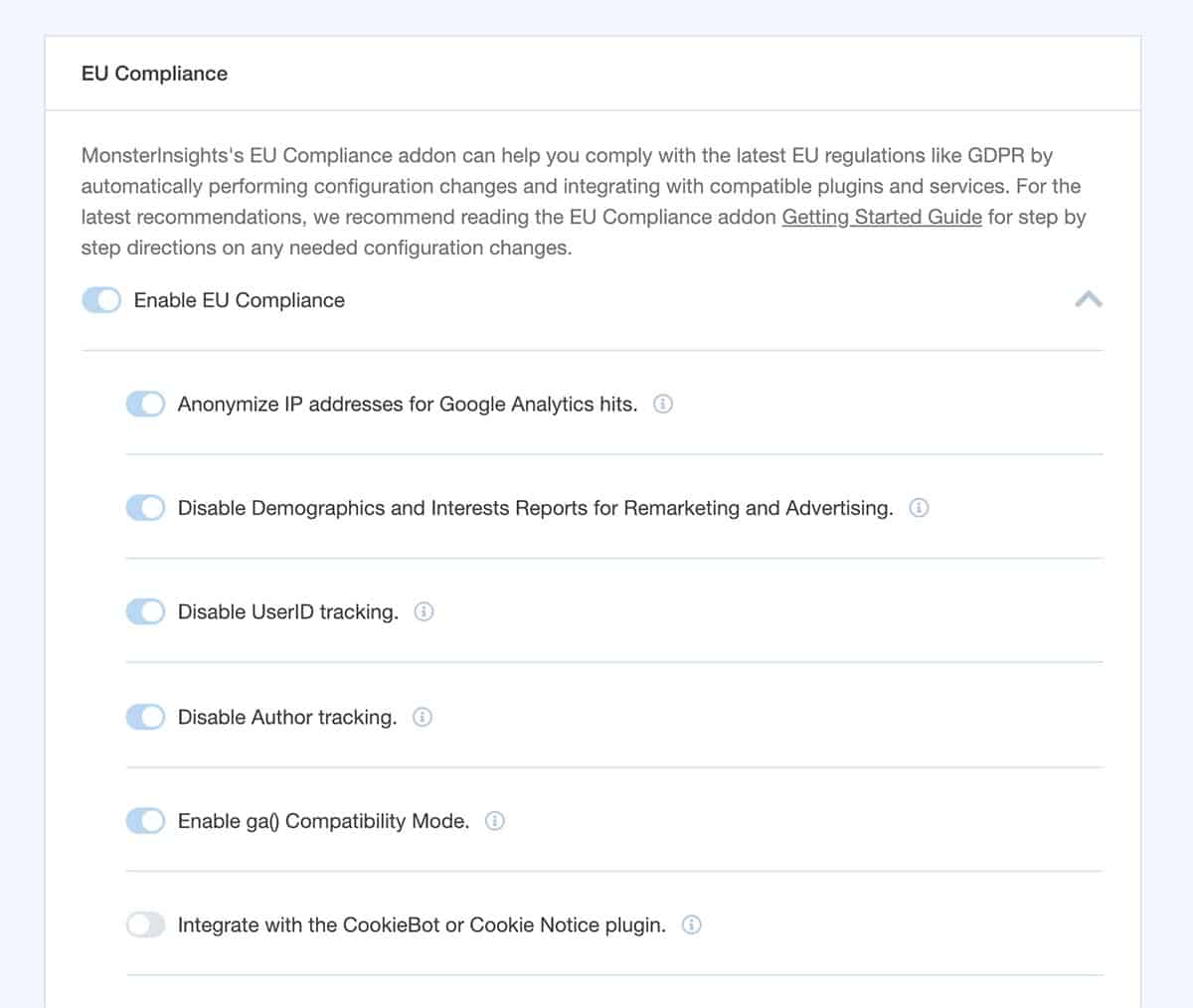
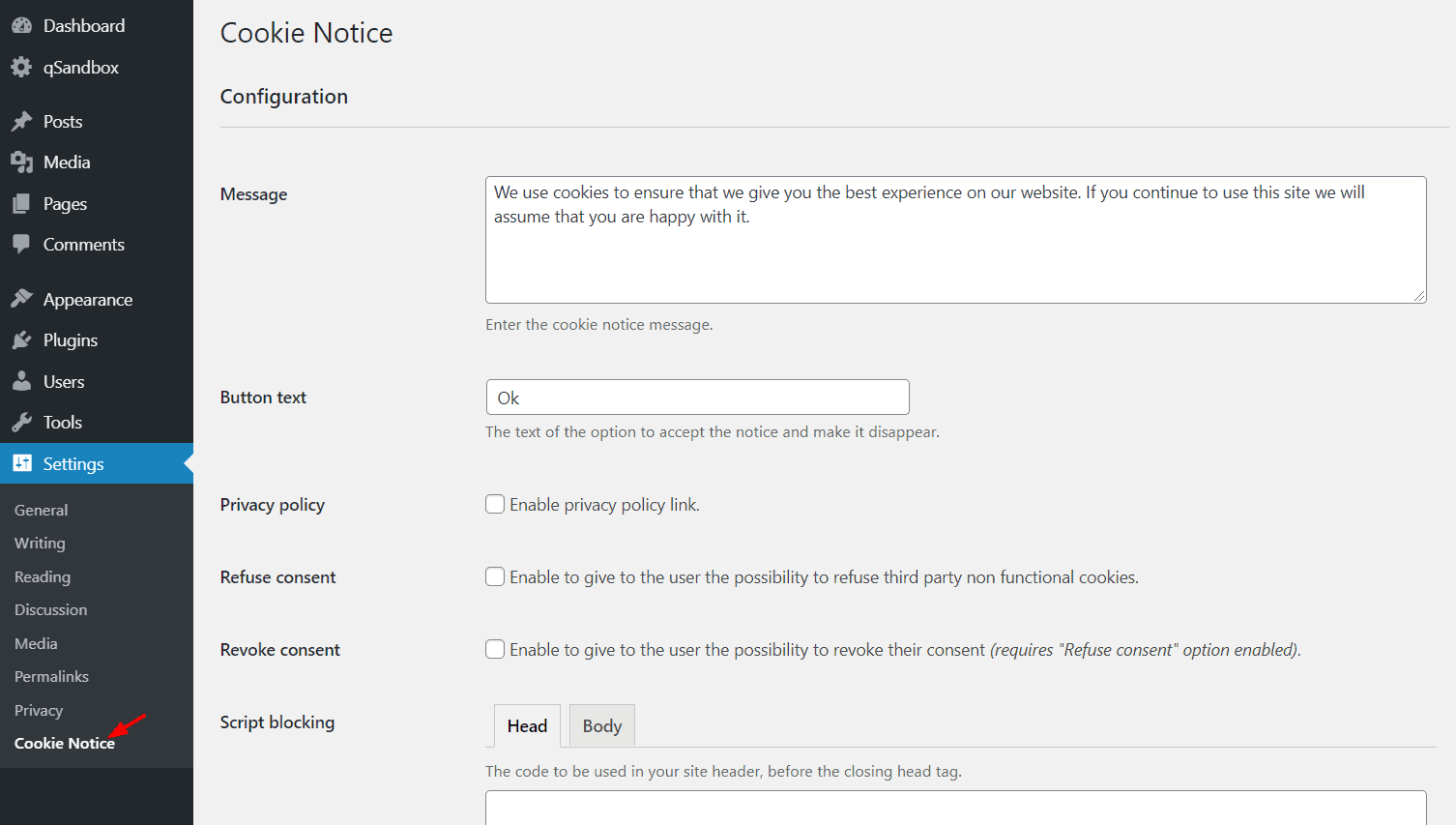

Leave a Reply