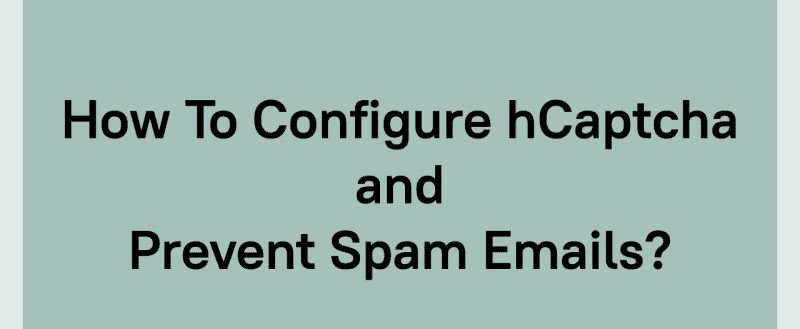
Are you receiving too many spam emails through your contact form?
When you are using WordPress as your content management system, you can easily create contact forms using WordPress contact form plugins. And in the list, WPForms is our favorite one.
If you are using WPForms and need to eliminate spam, we have got one solution for you. This article will show you how you can configure hCaptcha and prevent spam emails without using additional plugins or services!
So, let’s get started.
WPForms
WPForms is a freemium WordPress form builder created by Awesome Motive. Compared to other popular form builder plugins like Formidable Forms, Ninja Forms, Gravity Forms, Contact Form 7, WPForms offers more unique features and a more user-friendly interface. The free version of WPForms is known as WPForms Lite, and it is available on the WordPress plugins repository.
More than 4 million people are using the free version plugin on their blogs, as you can see above. The lite version plugin comes with all the essential features. When you are looking for more unique features, you need to try the premium version.
The premium version plugin got features like:
- Form Templates
- File Uploads
- Entry Management
- User Registration
- Spam Protection
- PayPal Integration
- Stripe Integration
- MailChimp Integration
- Zapier Integration
Etc.
You can read more about the plugin from our WPForms review. Now, let’s take a look at the pricing of WPForms.
WPForms Pricing
As of today, the WPForms premium plugin got four pricing options.
- Basic – $39.50/ Year
- Plus – $99.50/ Year
- Pro – $199.50/ Year
- Elite – $299.50/ Year
You can get the custom captcha feature on the basic plan too. The higher plans will give you access to more unique and advanced features. For a beginner, the Basic or Plus plan is good enough.
How To Configure hCaptcha Service?
First of all, you need to purchase the premium version of WPForms. With your PayPal account or Credit Card, you can complete the purchase. After the purchase, you can log in to your WPForms account, download the premium files.
There, you will see the download link.
Once you have completed the download, log in to your WordPress admin area, install the plugin. You can also install the plugin manually by using an FTP client such as FileZilla.
After activation, you need to verify your license key. Verifying your license key will give you access to the add-ons, support, and updates. Once you have confirmed your license key, you are good to go.
You can integrate hCaptcha with your existing forms, or you can create a new form for it. Go to the WPForms settings and Captcha settings. From there, you can choose hCaptcha.
Open the form on the WPForms builder. You will see a hCaptcha field on the left-hand side.
You can drag the hCaptcha field and drop it inside your form. That’s it! Now, save the form, embed it on a page/ post or custom post type. WPForms is 100% optimized for Gutenberg. So, you can use the WPForms block for embedding the form inside a page. On the other hand, you can use the unique WPForms shortcode.
And when you check the form from the frontend, you will see something like this:
When a website visitor needs to send you an email through the contact form, he needs to complete the captcha. This will help you to prevent bot submissions and spam emails.
With the WPForma WordPress plugin, integrating hCaptcha with WordPress forms is pretty simple.
Get Started With WPForms
You can get the premium version of WPForms from below.
So this is h0w you can configure the hCaptcha service on your WordPress forms. We hope you have found this article helpful and enjoyed the read. If you did, please consider sharing this post with your friends and fellow bloggers on social media.
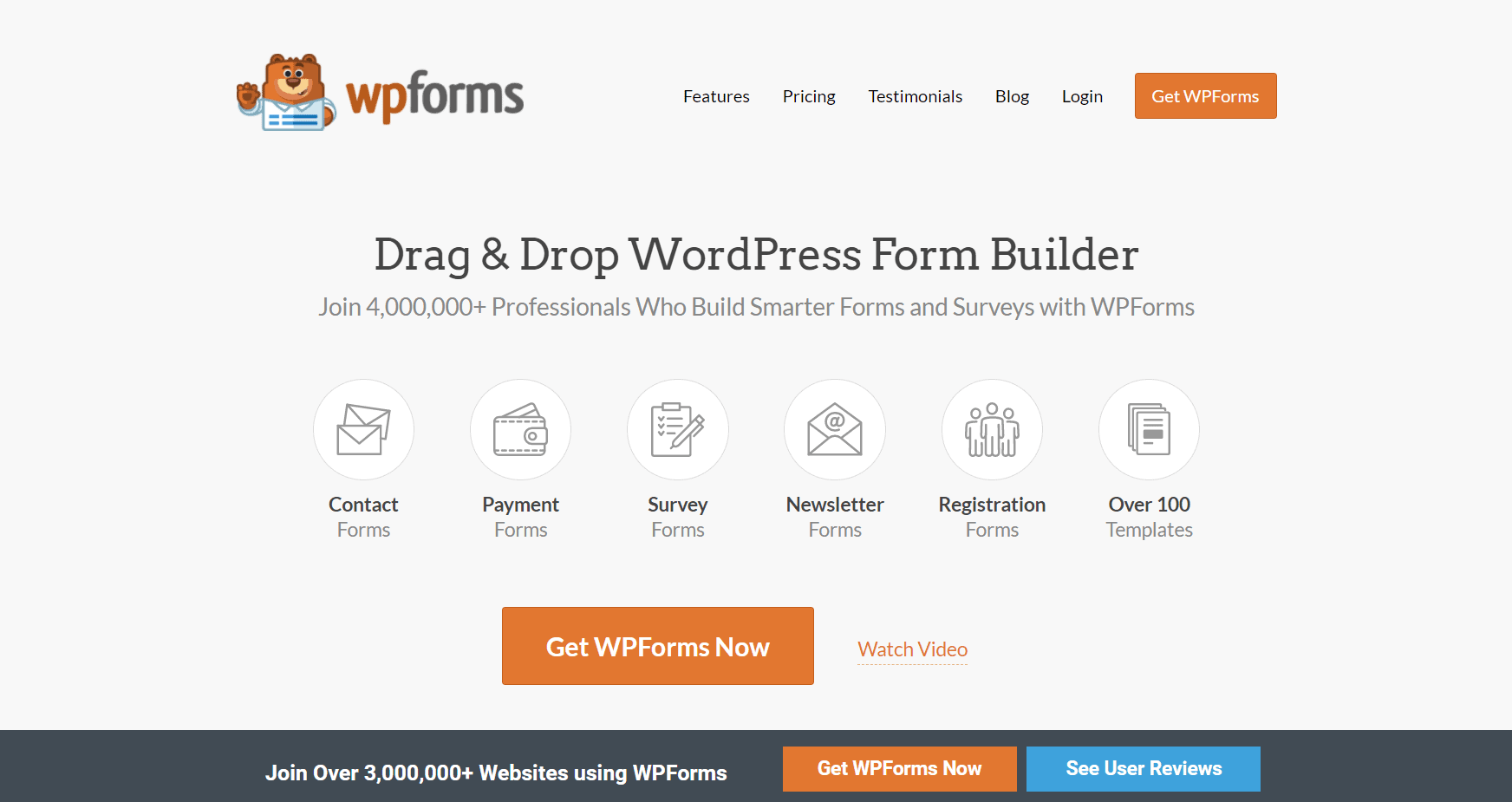
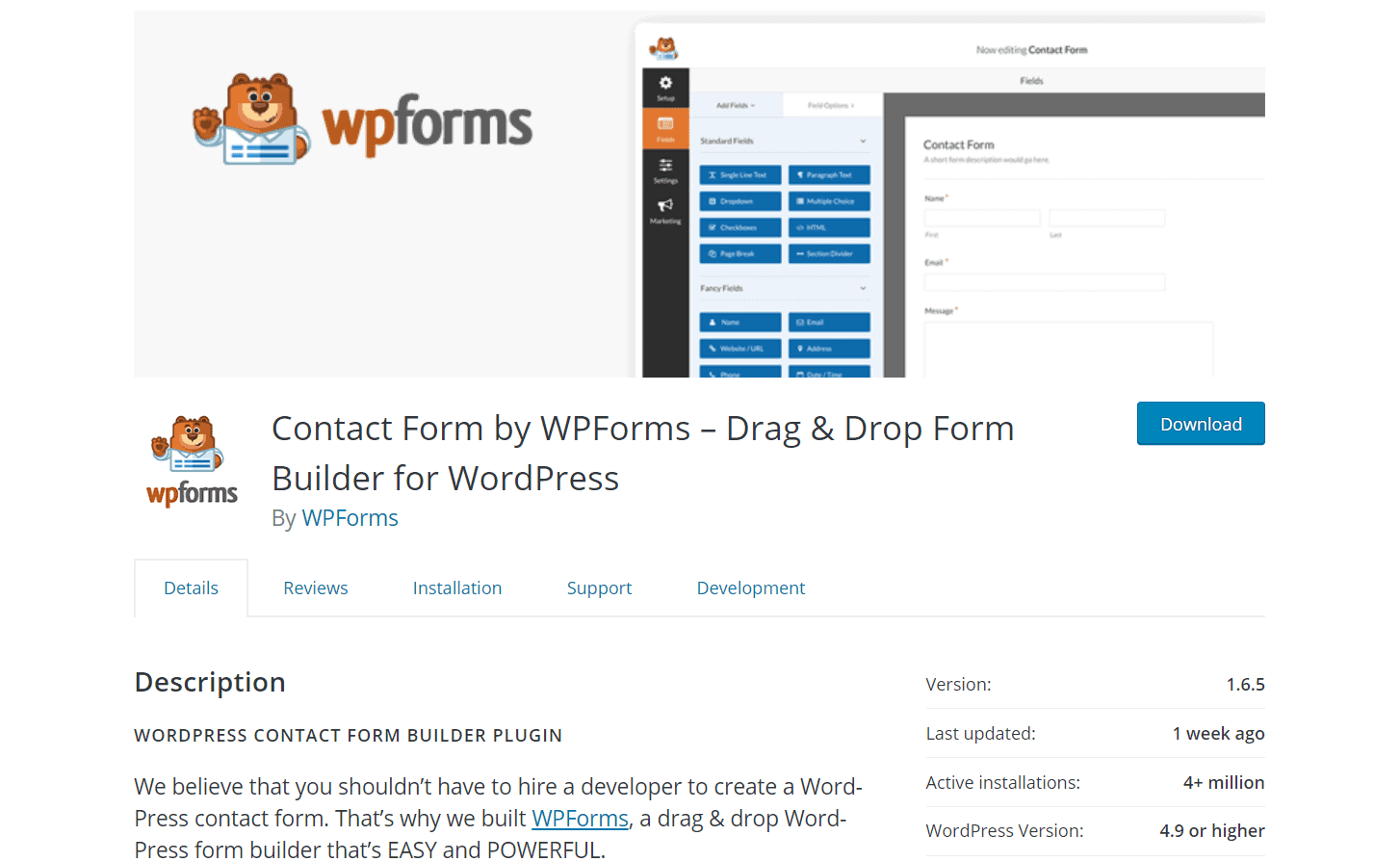
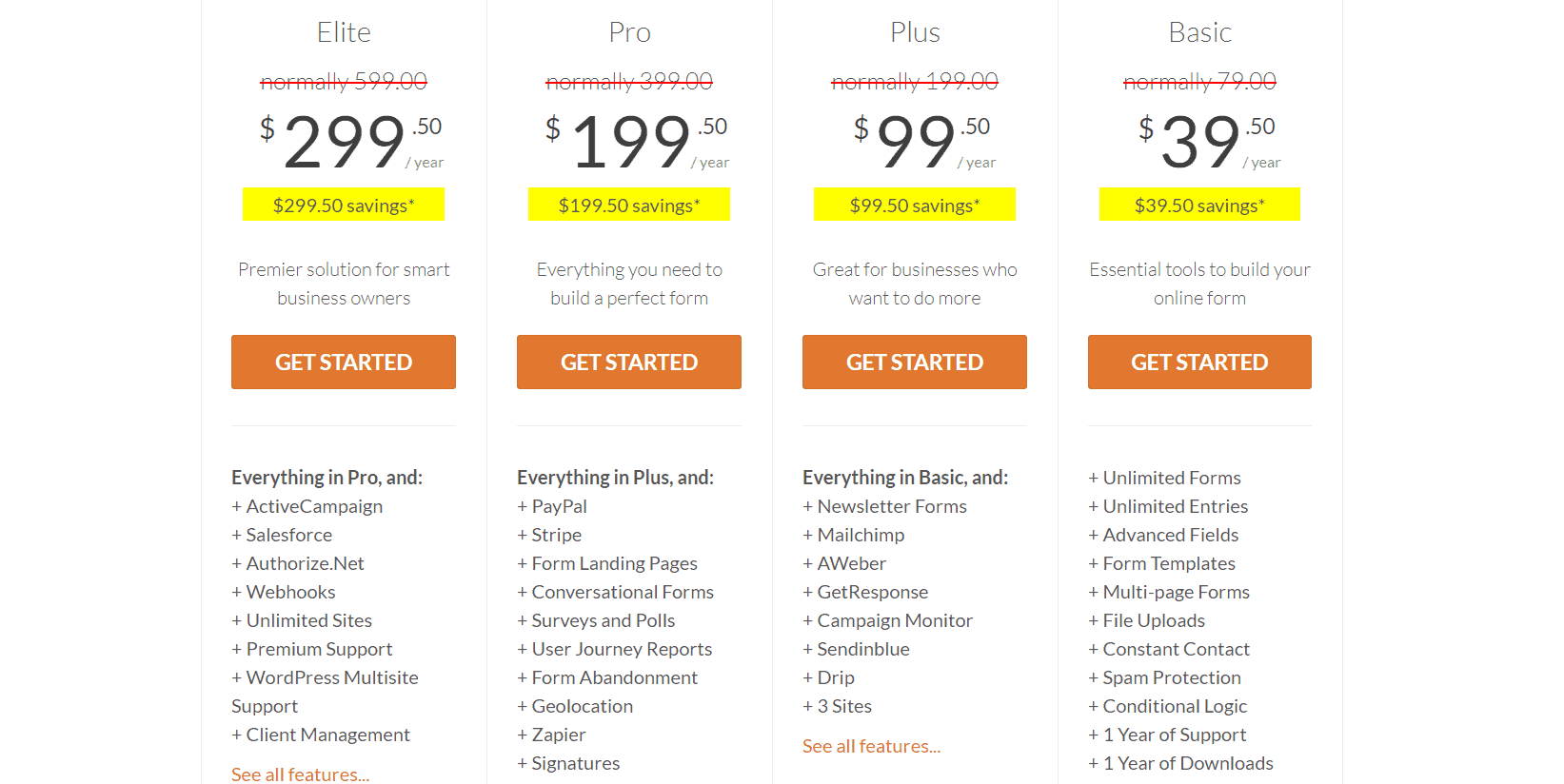
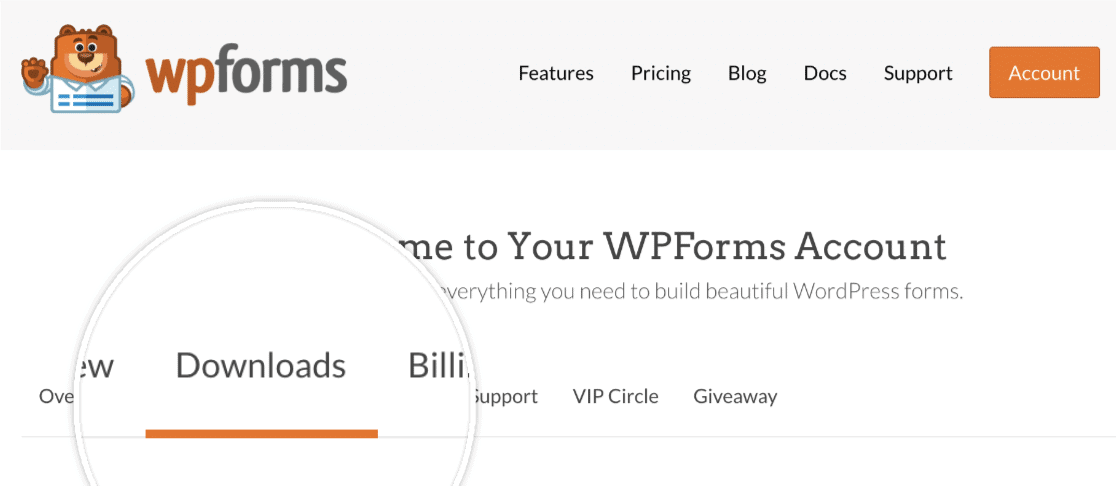
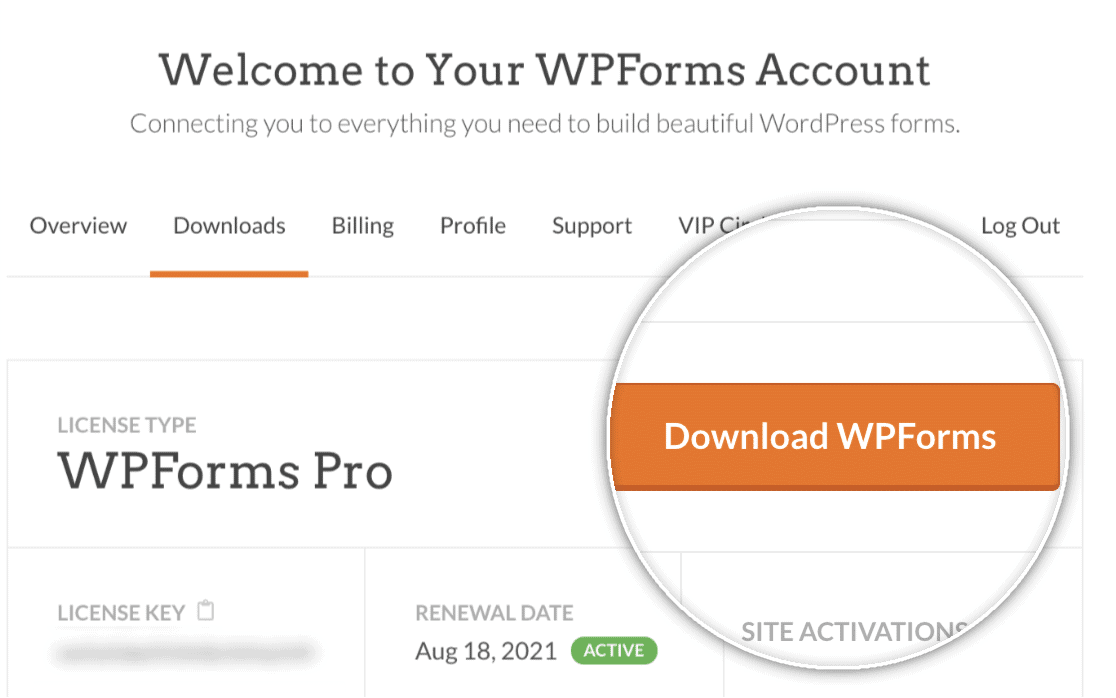

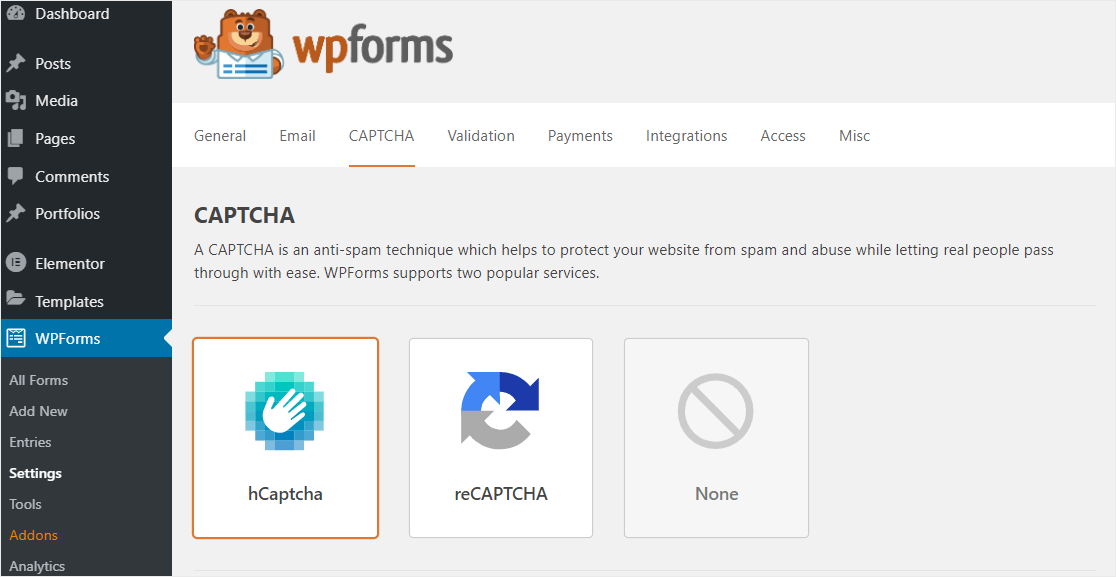
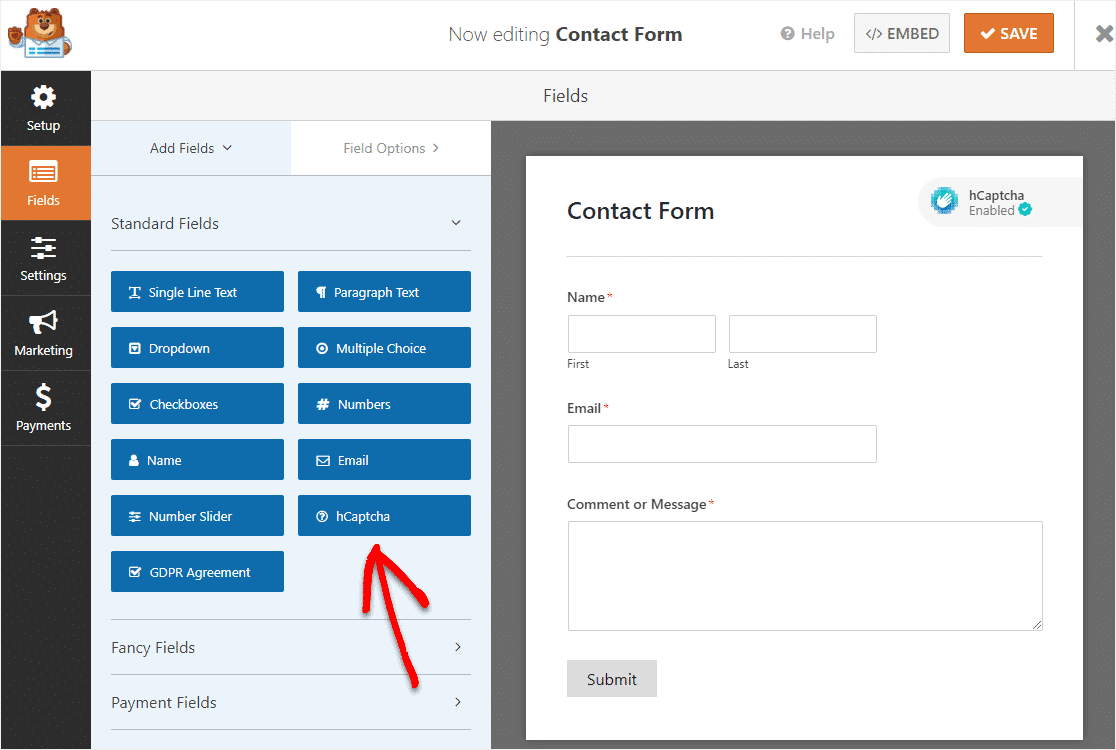
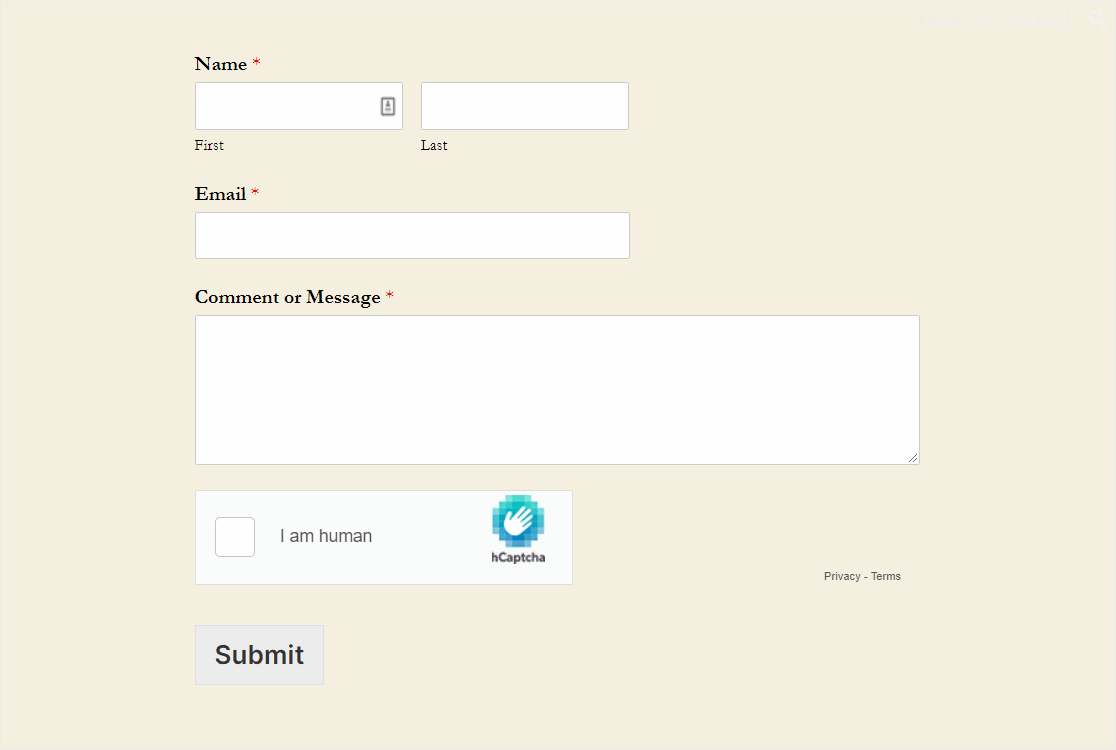
Leave a Reply