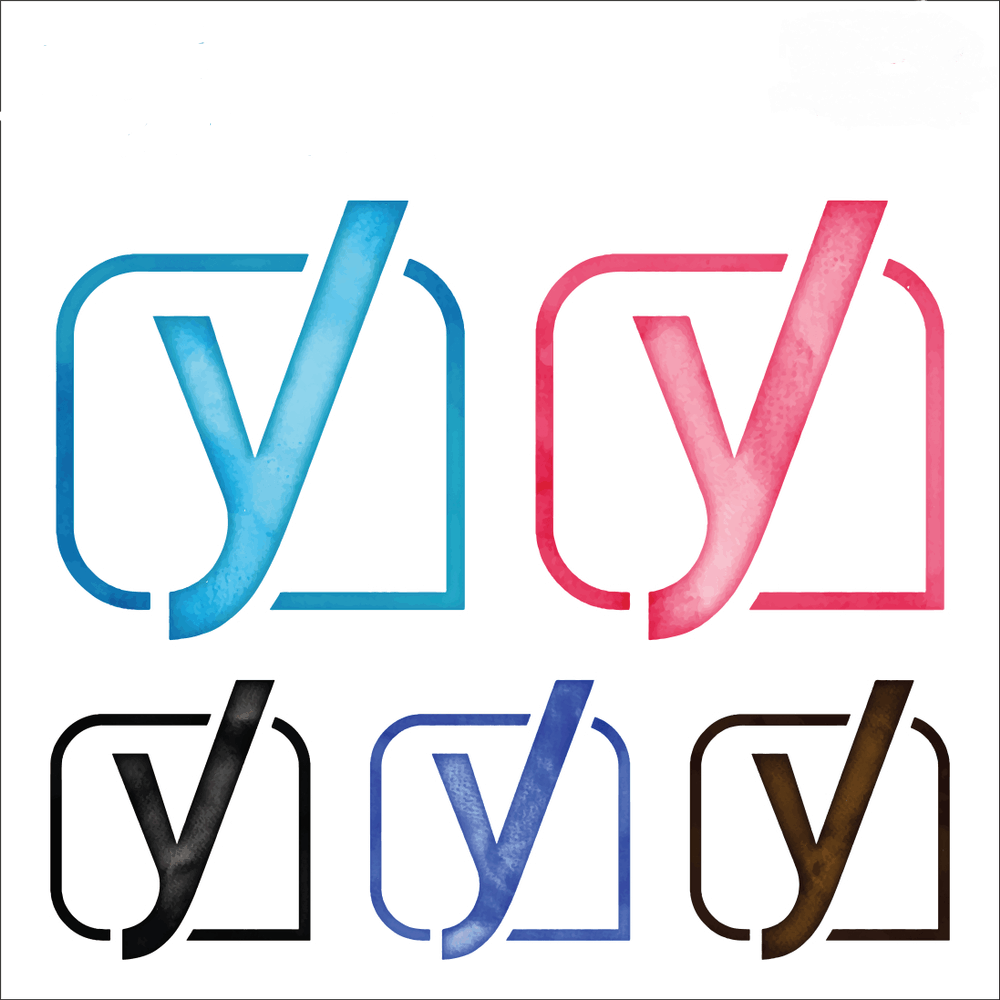
When coming to WordPress SEO and SEO plugins, Yoast SEO is our favorite and recommended plugin. You know there are so many SEO plugins like Rank Math, All In One SEO Pack, SEO Pressor is available.
For our uses and client’s uses, we highly recommend this one. For setting up Yoast properly on your blog, this post would be helpful. In this post, we are going to show you how can you configure Yoast SEO plugin with the best options.
Yoast Features
Before choosing the right SEO plugin, you must know the features of it. Here, Yoast got so many features which will help you to rank your website higher in search results. Some of them are,
- Custom post title and meta for posts and pages.
- Title and meta option for categories and tags.
- Search result preview.
- Can add noindex tag on single items.
- Webmaster verifications.
- Tools. You will be able to easily edit the .htaccess file and robots.txt file.
- XML Sitemaps function.
- Breadcrumbs support.
- Export and import option.
- RSS feeds configuration.
And much more.
Yoast SEO Pricing
The basic version is free and it got some limits. On the free version plugin, you can only add one keyword for post, page or custom post type. On the premium version plugin, you will be able to add 5 keywords.
The premium version will cost you $89 for a single website license. Also, in the premium version, you will get internal link suggestions. On the free version theme, we need to search for internal links manually.
And guess what, most of u don’t need the premium plugin. We are also running on the free version of Yoast SEO.
These days, we have found that folks are using a pirated version of Yoast premium. Most of the nulled plugins are affected by viruses and backdoors. For a proof, check out our test result of a nulled theme analysis.
How To Activate WordPress SEO By Yoast?
First of all, go to your WordPress admin area, add new plugins section. From there, you can install Yoast SEO.
Once you got installed the plugin on your blog, simply activate it.
You have successfully activated the plugin on your blog. Now, we need to configure it with proper settings.
How To Configure Yoast SEO Plugin In WordPress
On the left menu, you can see the plugin settings.
General Settings
If you are using the Yoast for the first time, you may want to run a configuration wizard.
There are 12 steps on the configuration wizard. You can set the plugin or you can contact the official author team for setting up the plugin. We recommend you configure the plugin manually.
Environment
Now, choose your website’s environment. It can be
- Ready to get indexed.
- Still under construction.
Choose your environment and click on next.
Website Type
Choose the website type. It can be a
- Blog.
- Online shop.
- News channel.
- Small offline business.
- Corporation.
- Portfolio.
- Something else.
Pick one and go to the next step.
Handled-By?
Choose is the website for a company or managed by a person.
This information will be used for Google’s Knowledge Graph. A big block which you can see right side of the search results.
Social Profiles
Now, set the social profiles.
If you don’t have any social media accounts, you will be able to add them later.
Search Engine Visibility
On the next step, you can configure search engine visibility. Make sure that your posts and pages are visible on search engines. If you have custom post types, they will be always shown up there.
Author Archive
Are you planning to make it a multi-author blog? If you are not, set the next option to no. It will disable the author archive.
When a user tries to visit author archive page, they will see a 404 not found page. To prevent this, you will be able to redirect author archive to anywhere else or redirect 404 page to the homepage.
Search Console Settings
You can connect your website with Google search console. It will help you to monitor all crawl errors on your website.
If you didn’t create any search console property, you will be able to do this in the future.
Website Title and Separator Settings
Now, configure the website title and separator.
Final Step
That was the final step. You are now successfully configured Yoast SEO plugin on the blog.
Simply close the wizard. We have some more things to do.
Features
From that section, you will be able to enable/ disable plugin features. Choose them according to your needs. Keep in mind that you must enable XML Sitemaps functionality for your blog.
Save changes.
Webmaster Tools
From this section, you will be able to verify your website for Google, Bing, Yandex, Baidu webmaster. All you need to do is, simply paste the verification code in the area, save changes.
Search Appearance – General
If you set a static homepage for your WordPress blog, you will be able to edit the website title and meta description by visiting that page. Here in this page, you will be able to edit the separator and knowledge graph info.
Content Types
You can see your post, pages and custom post types there. Make sure that you have enabled the date in snippet preview option.
Once you got configured it, simply save the settings.
Media
Yoast recommends us to set this to yes. By default, the value will be set to yes.
You don’t need to change anything.
Taxonomies
The taxonomies are category, tags and custom post type’s taxonomies. You can get them listed in the search results if you need. Also, you will be able to give a default title tag for the taxonomies.
Archives
On this page, you will be able to enable/ disable the author archive, date archive. Also, you can set a custom title for special pages like 404 not found and search results.
Breadcrumbs
Nowadays, most WordPress themes come with breadcrumb functionality. Yoast also offers breadcrumb. But, you may want to edit theme files for adding them on your blog.
RSS
Instead of disabling RSS feeds and adding images to RSS feeds, you will be able to manipulate the RSS feeds footer by using Yoast.
Search Console
In case if you haven’t integrated your website with Google search console, you will be able to do it.
Social
You will be able to configure social media accounts of your blog from here.
Tools
Yoast will give you 3 simple but powerful tools.
- Import and Export – Helping you to import or export your SEO settings.
- File editor – You will be able to edit the robots.txt or .htaccess file using this tool.
- Bulk editor – Instead of going to single pages and posts for editing the title and meta, you will be able to do it by using this tool.
You have successfully configured the Yoast SEO free plugin on your blog. For adding title tag, keywords and meta description, you may want to go to each post and pages. Make sure that you have chosen the right keyword for your blog.
We hope you found this plugin useful and enjoyed the read. if you did, please consider sharing our blog post with your friends on social media. For more related posts, you may want to check out our blog section.
Yoast SEO Plugin
-
Features
-
Support
-
Ease of Use
-
Pricing
Summary
Yoast is one of the best WordPress SEO plugins which will help you to rank higher in search results. In this post, we will show you that how can you configure Yoast SEO plugin on your blog and make your blog #1 in search results!
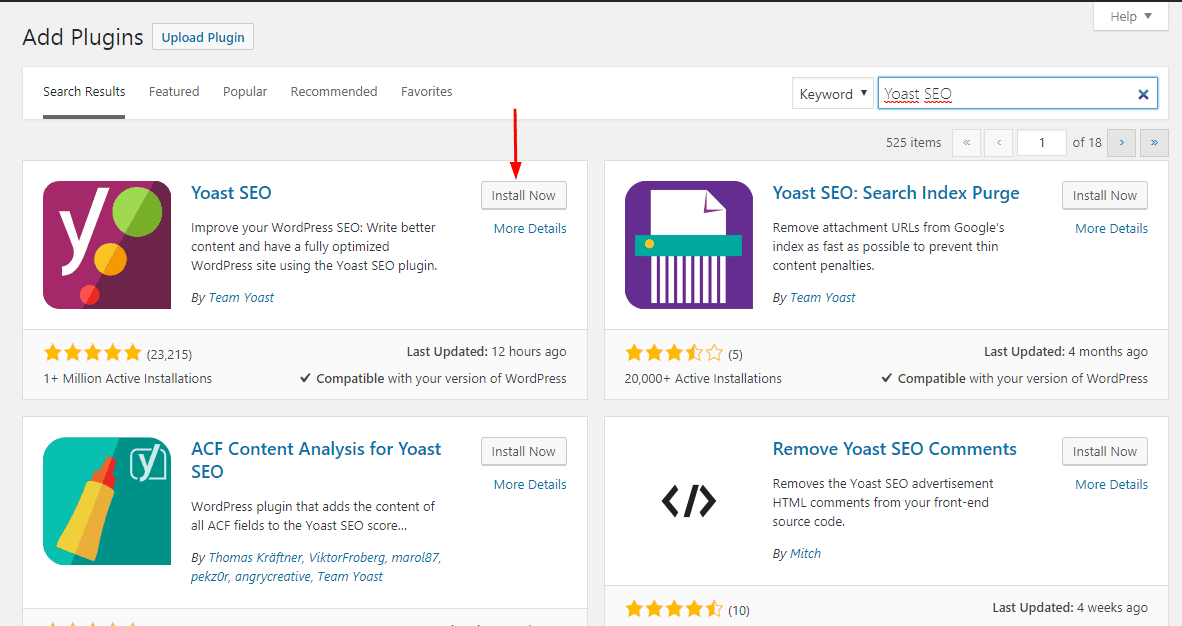
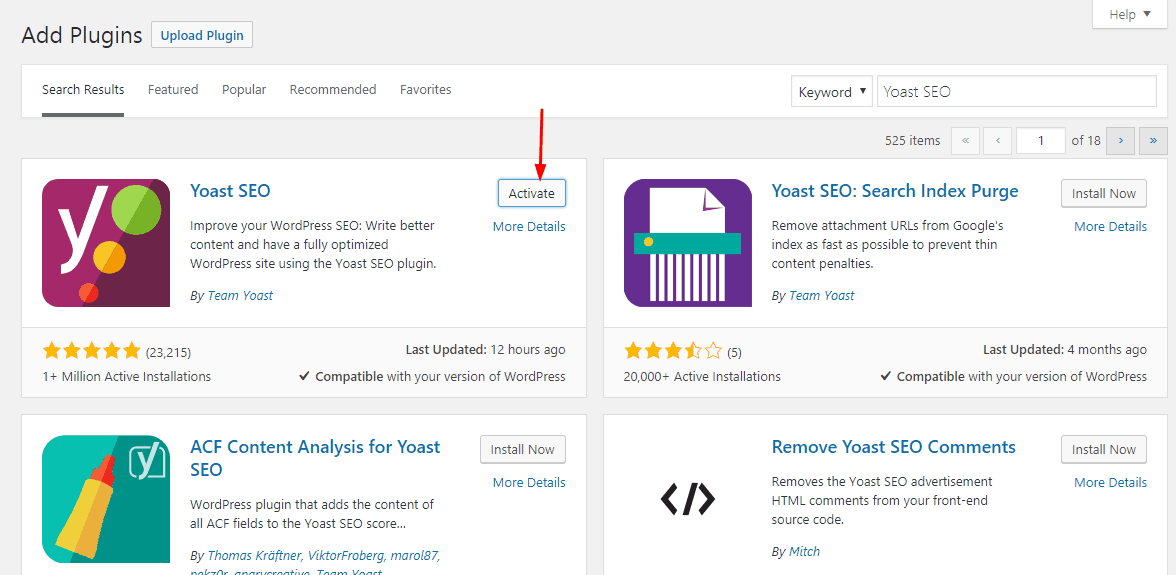
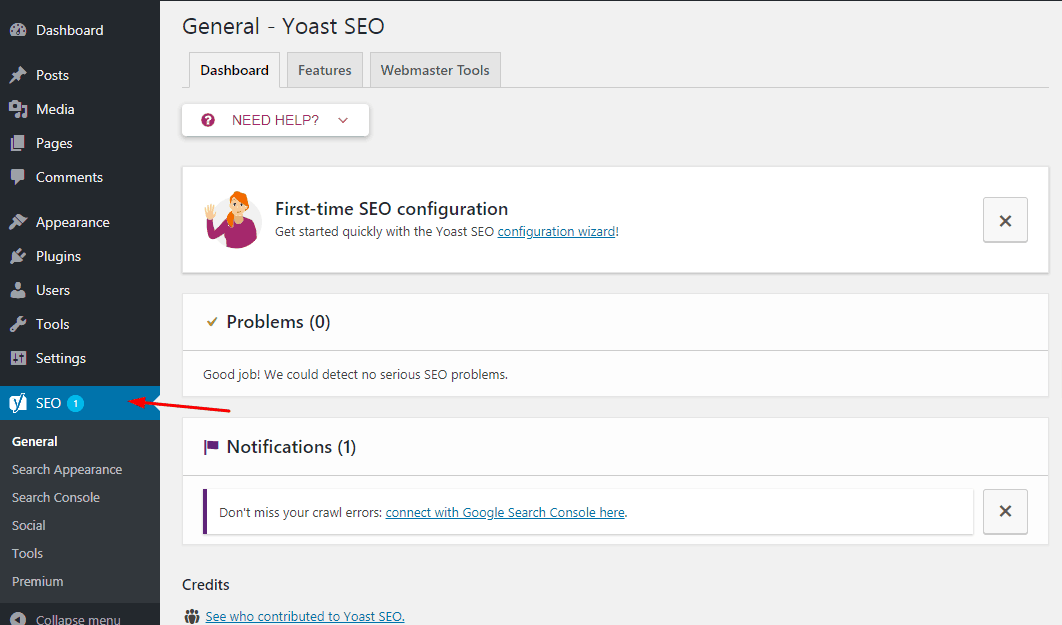
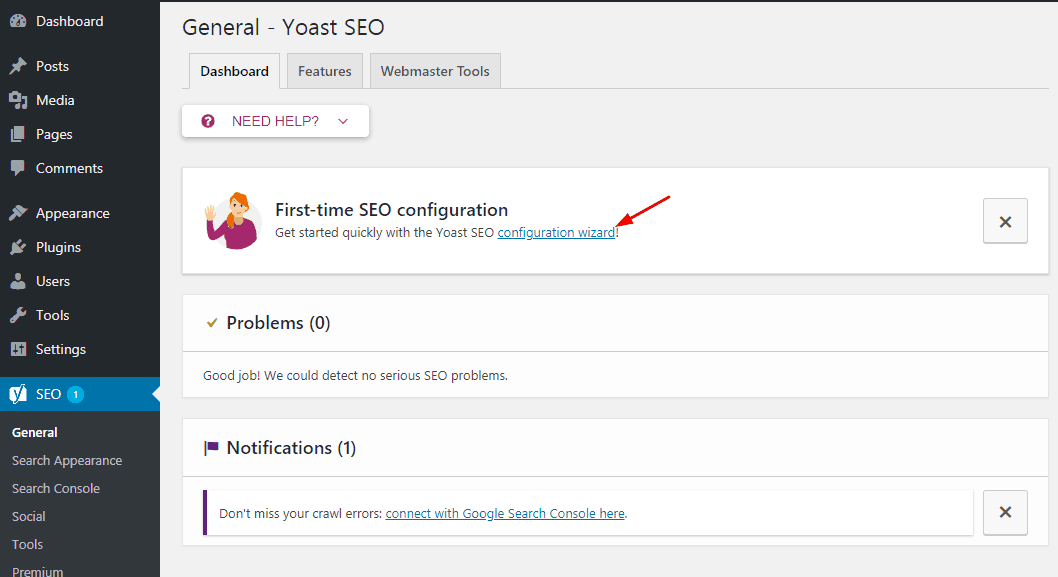
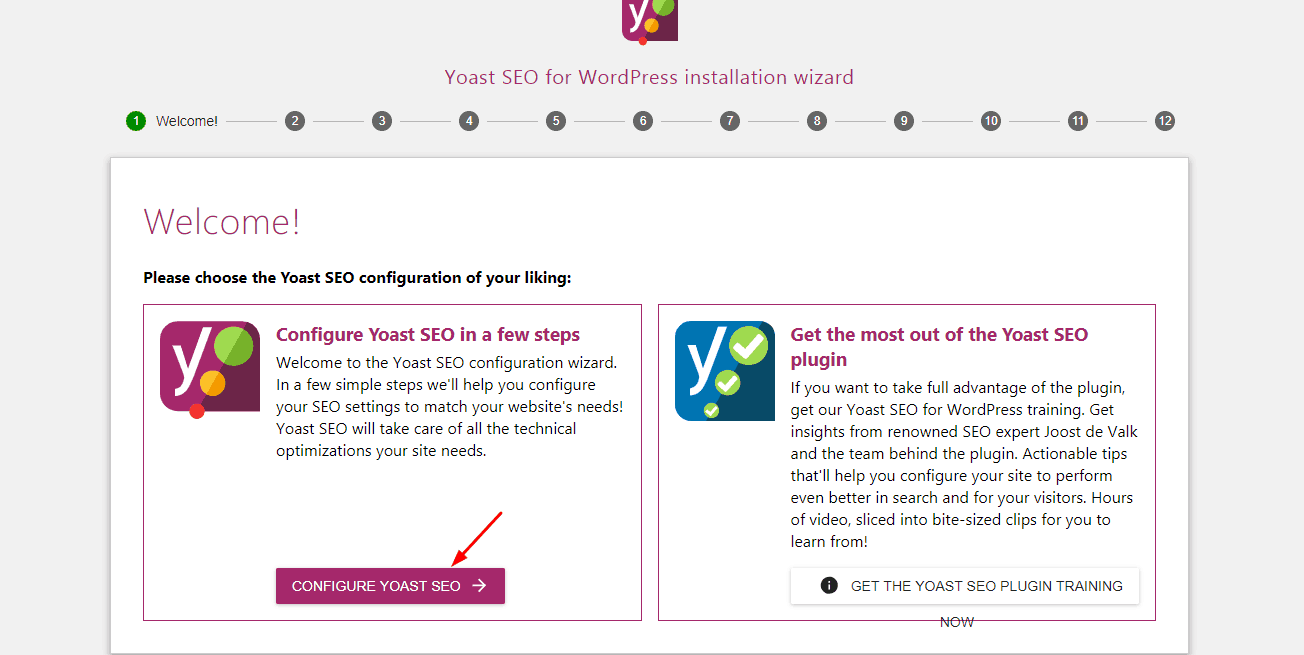
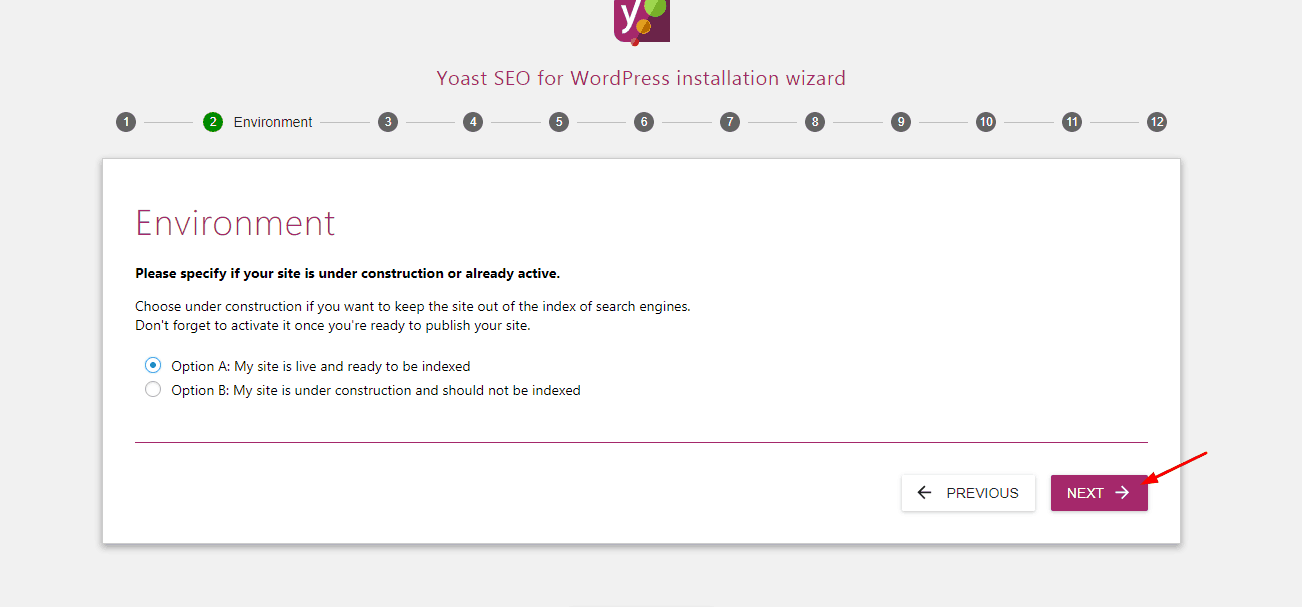
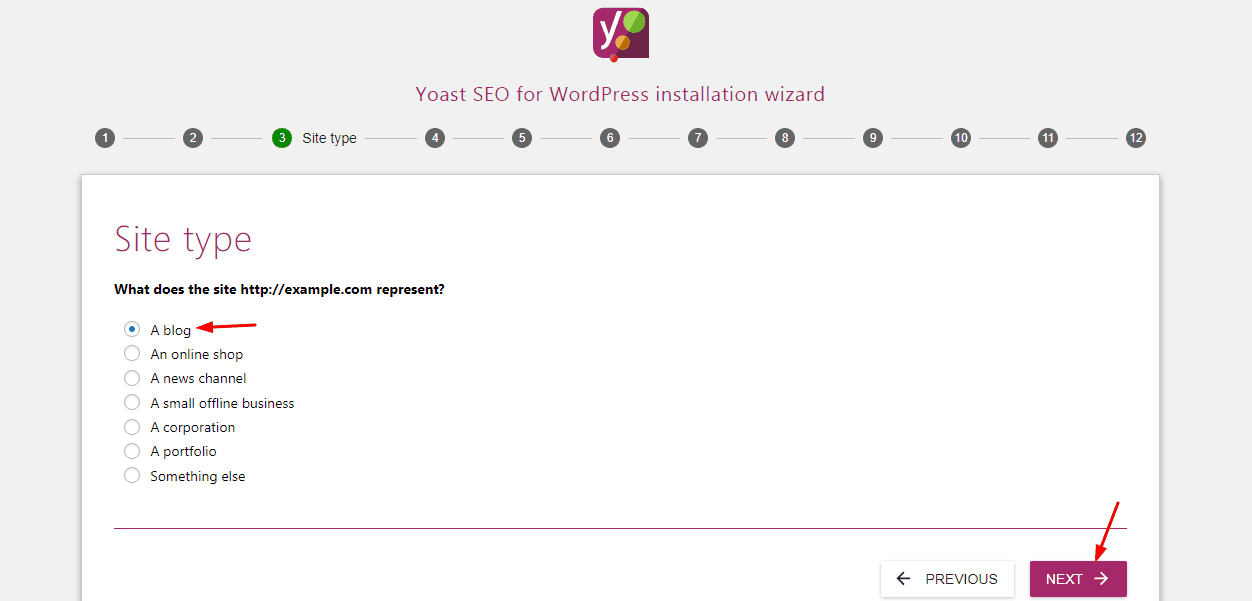
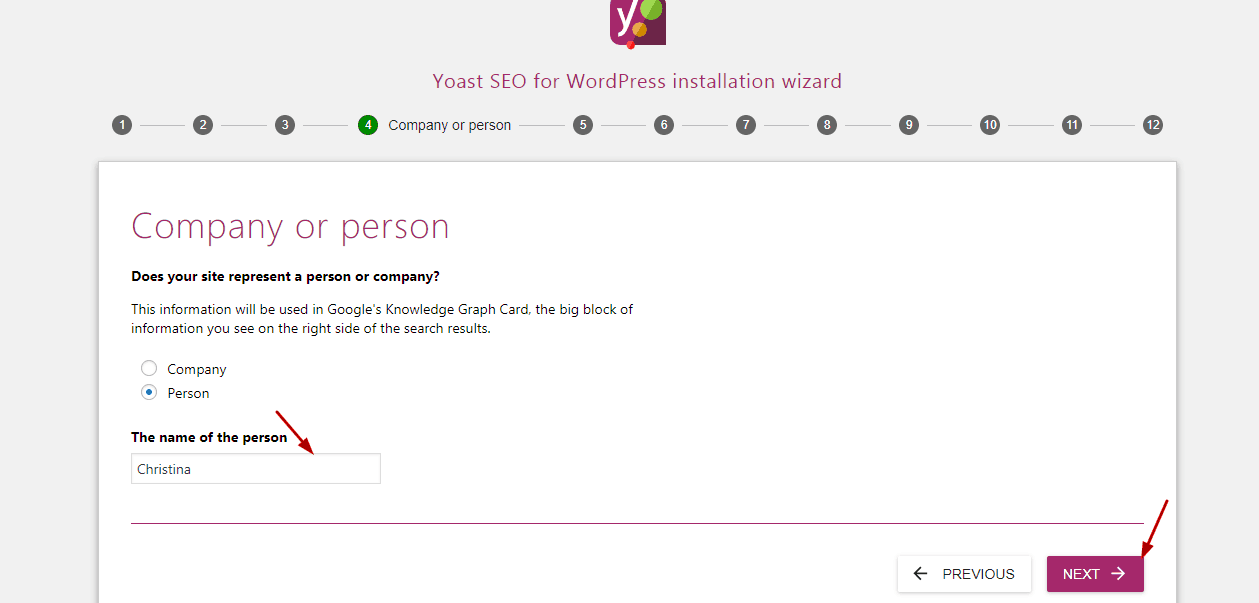
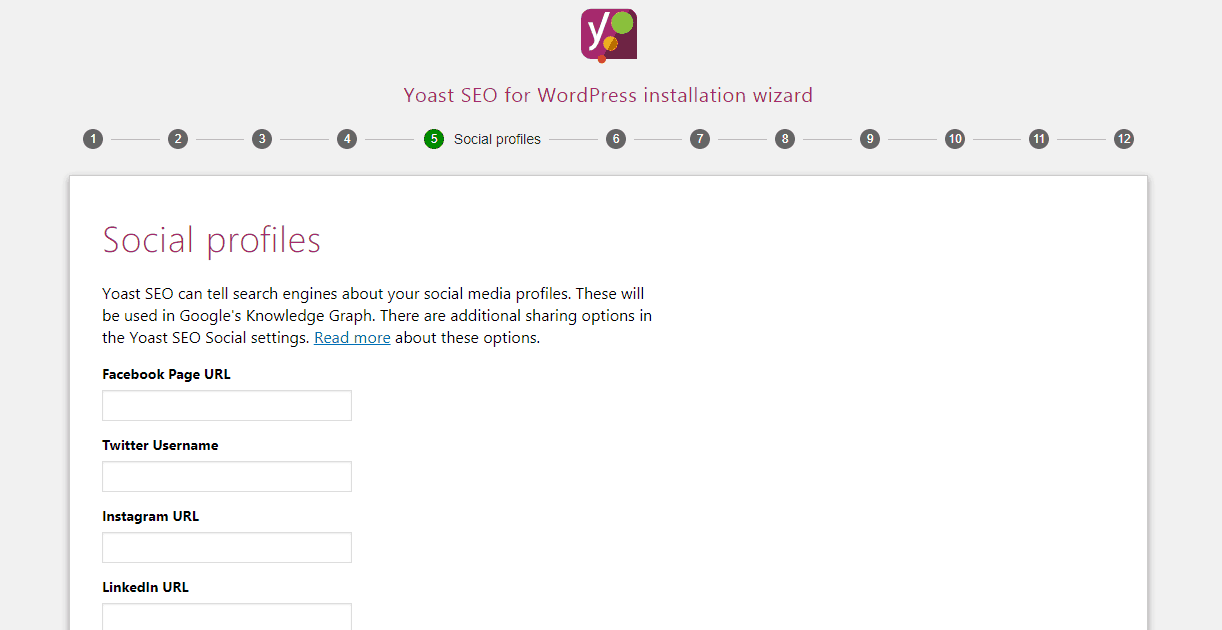
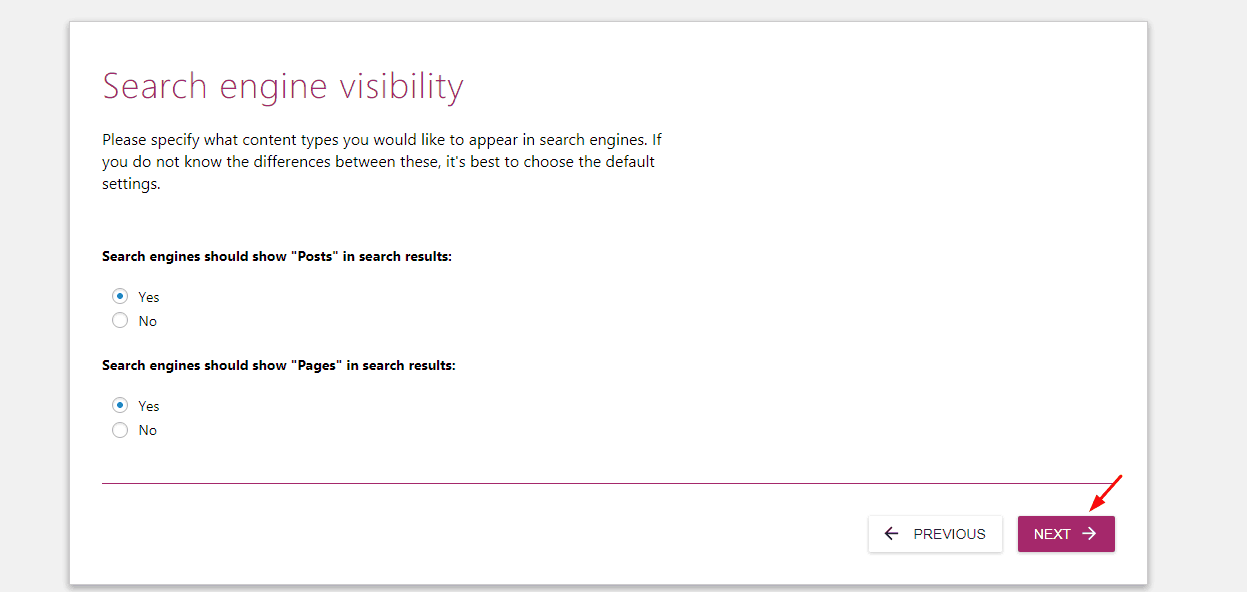
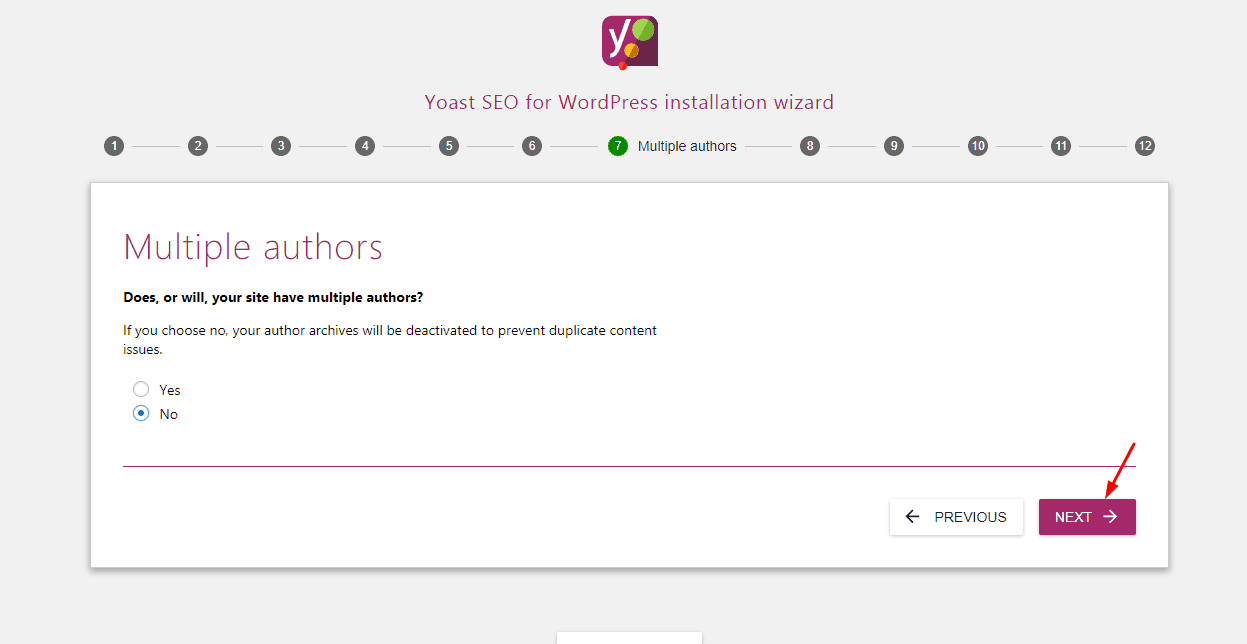
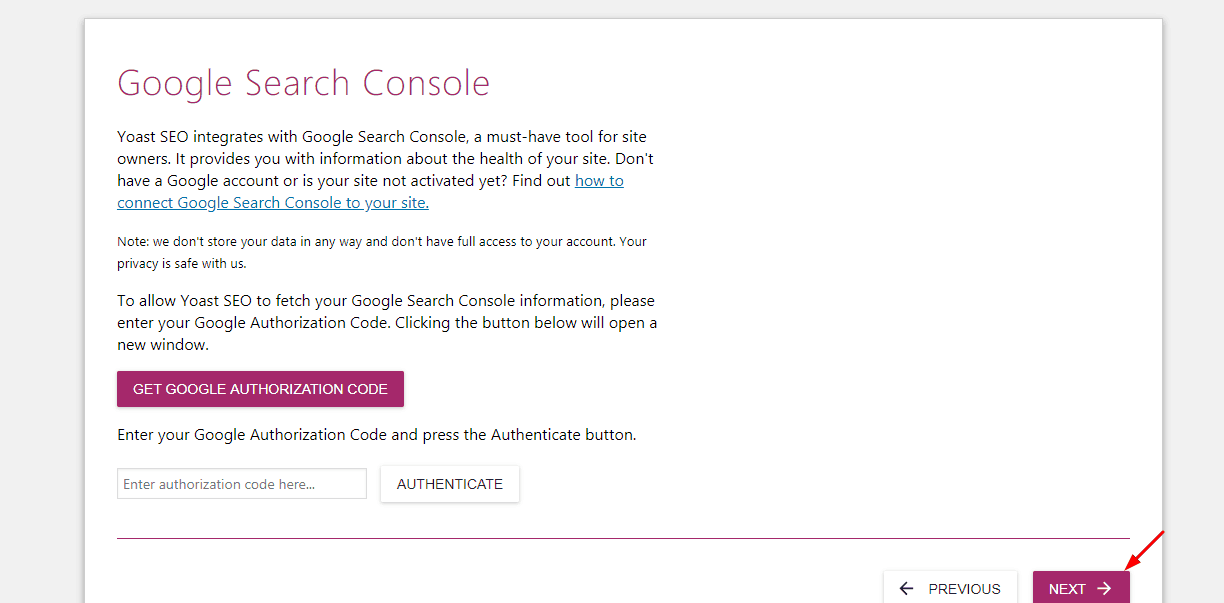
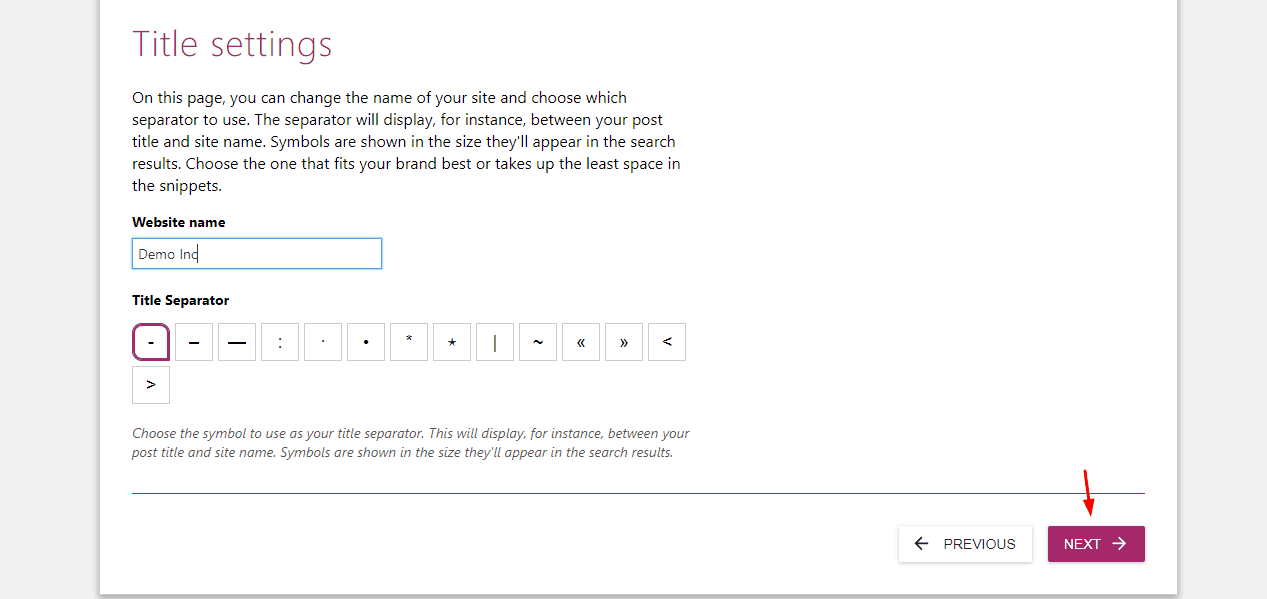
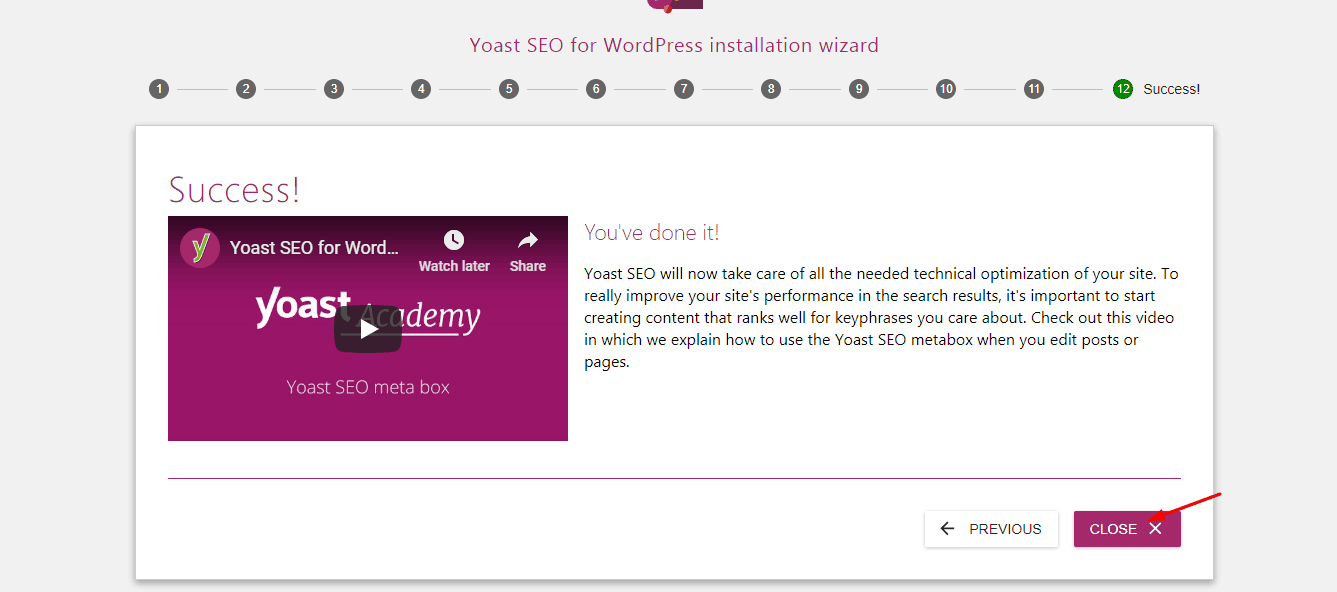
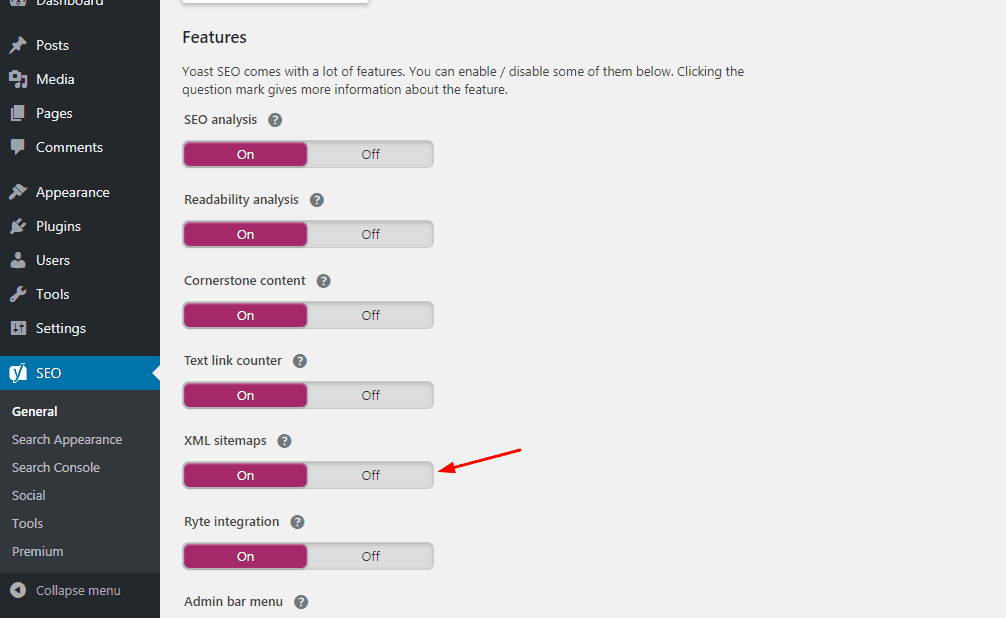
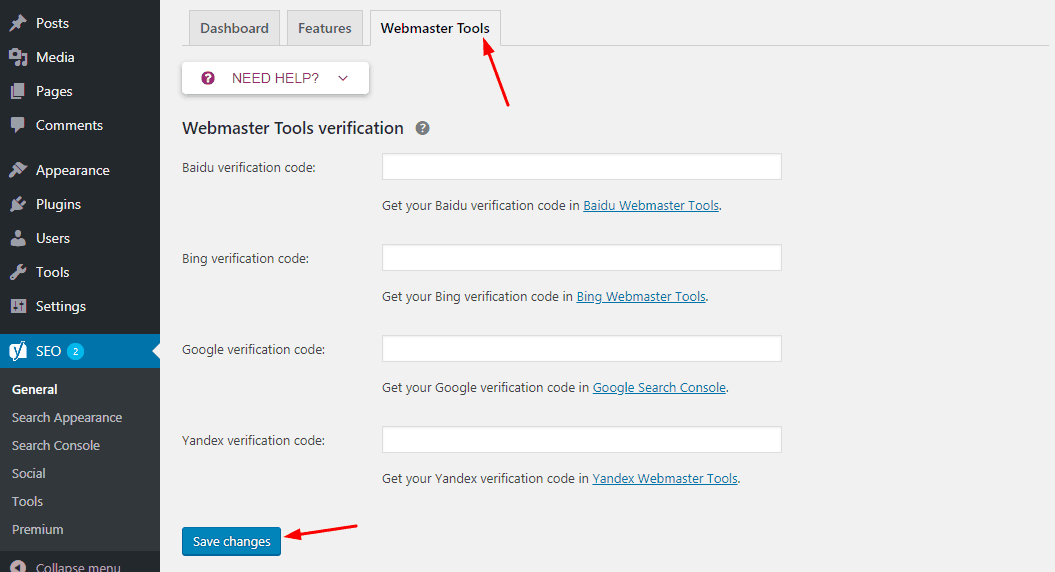
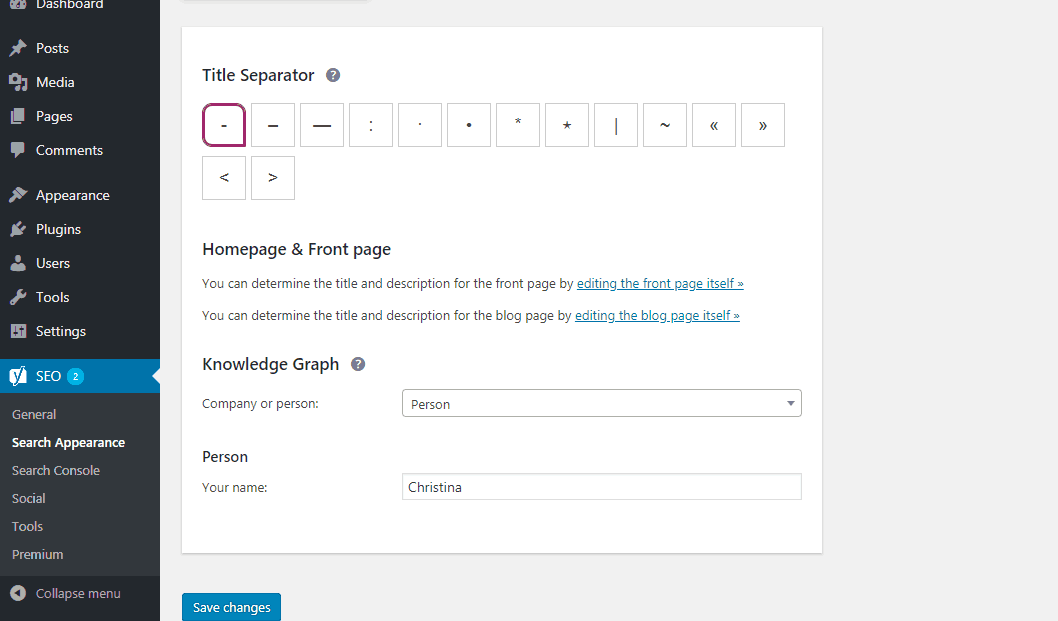
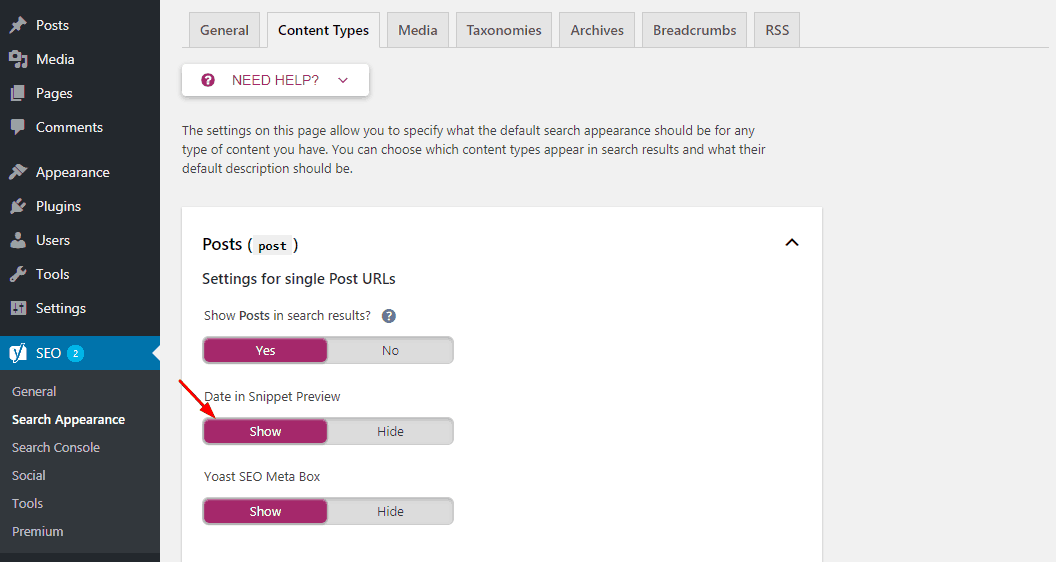
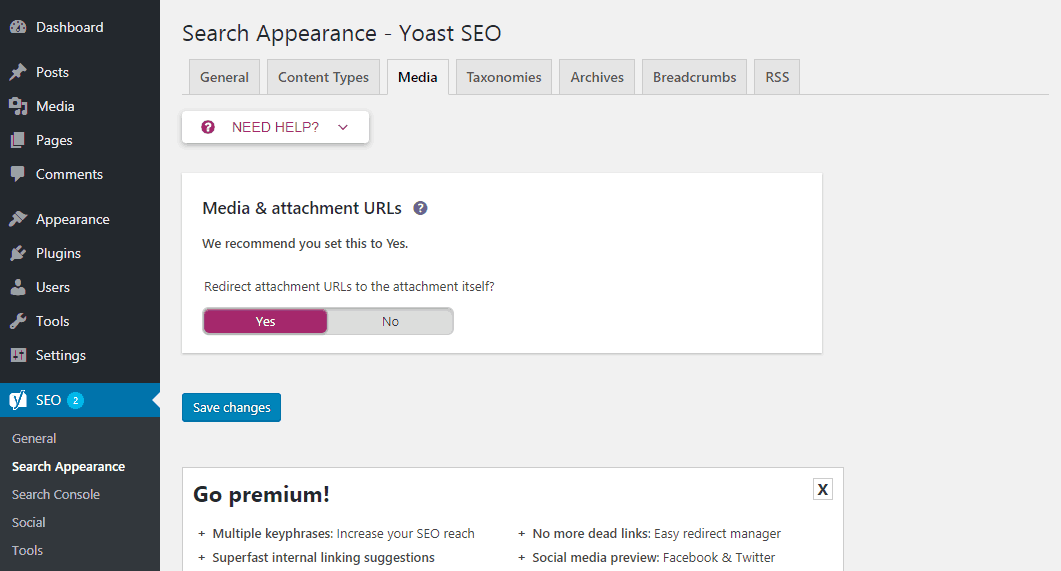
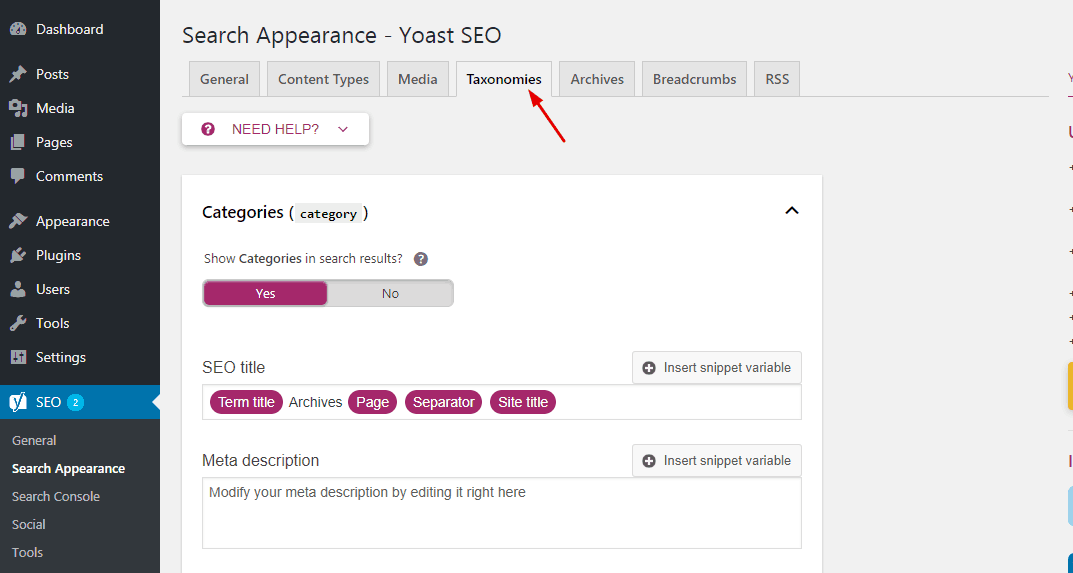
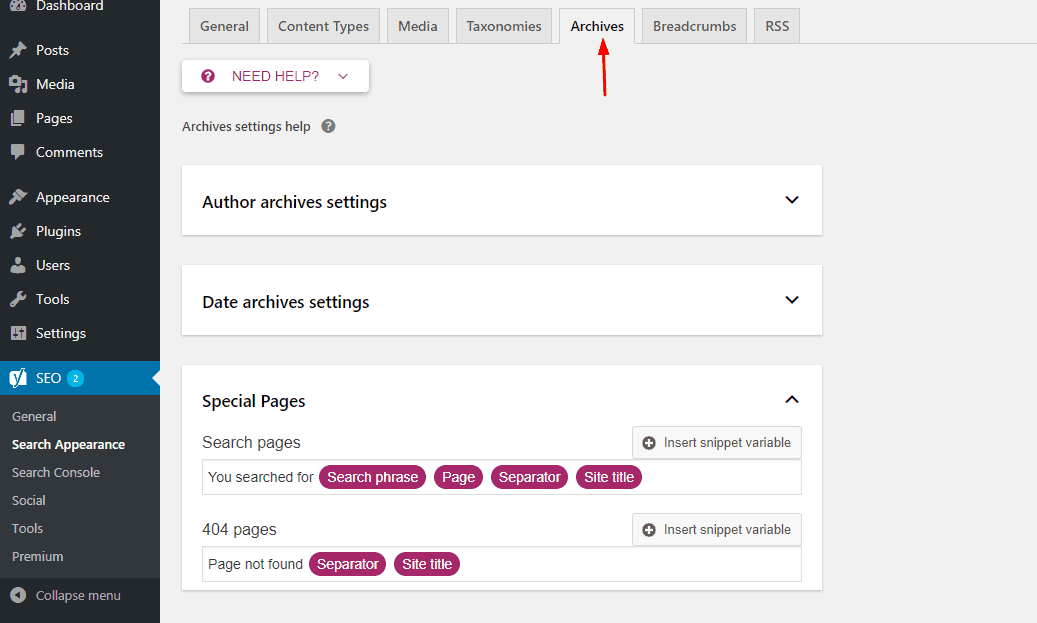
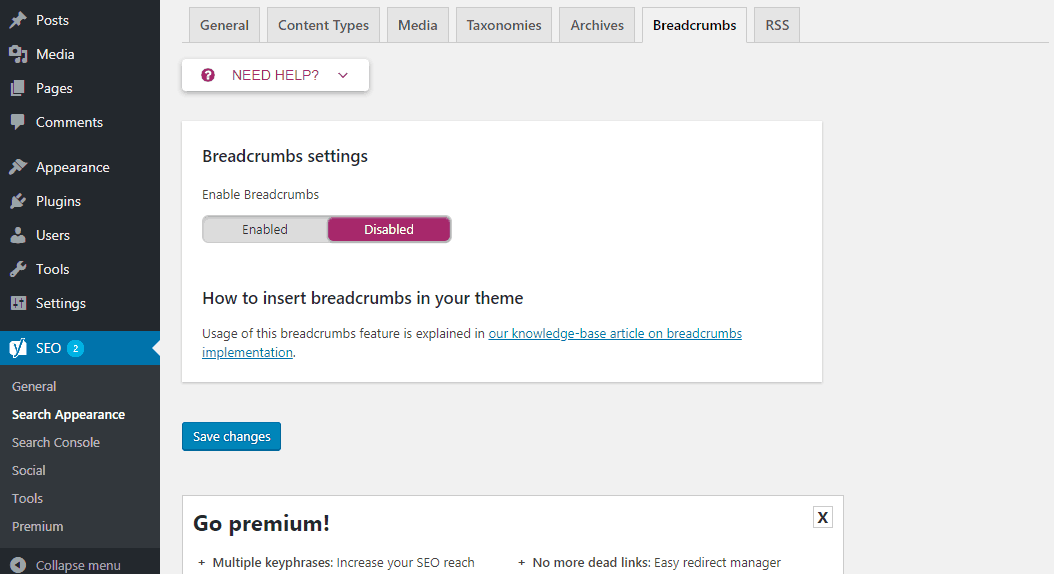
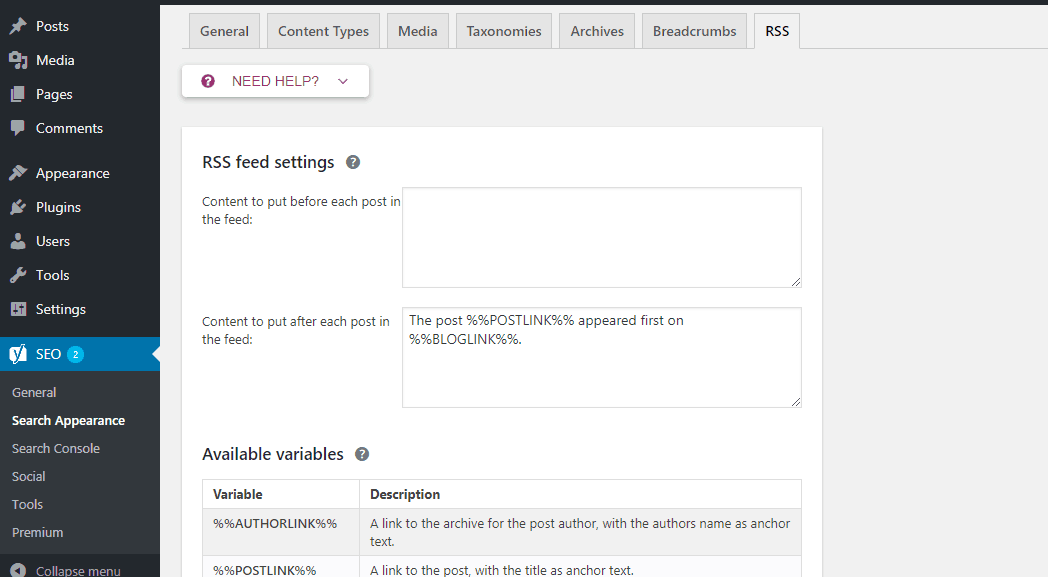
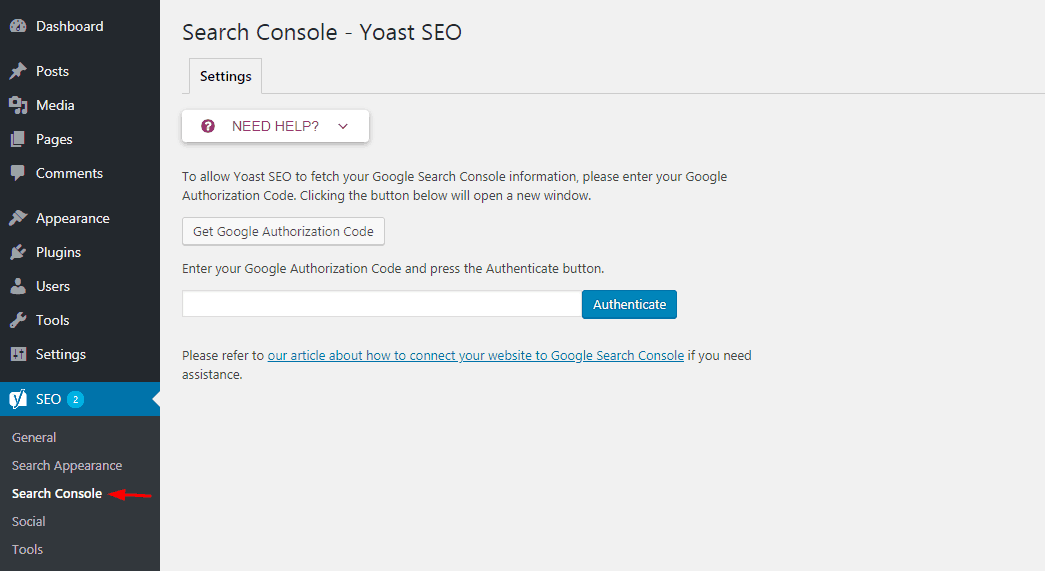
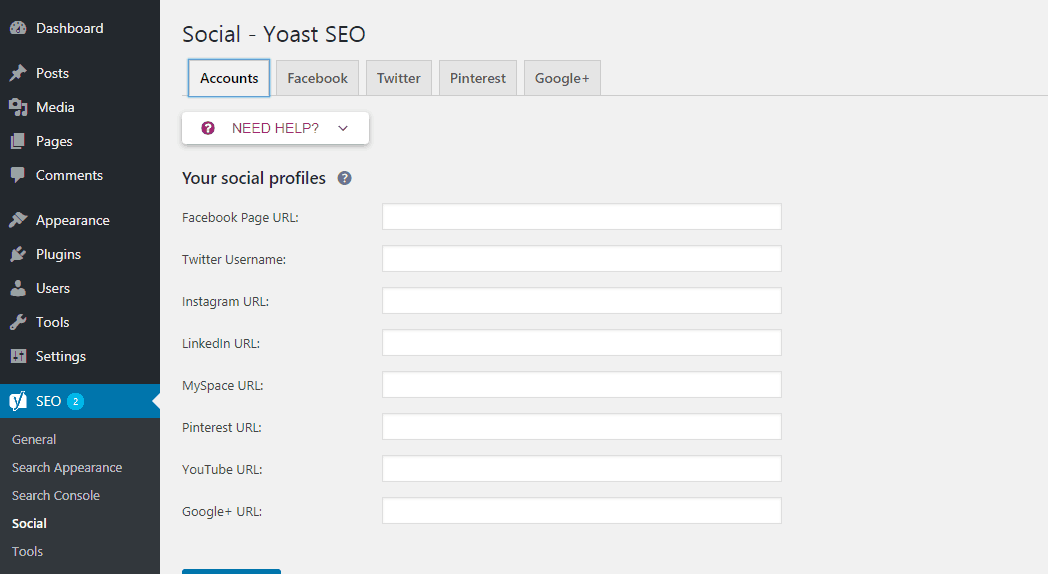
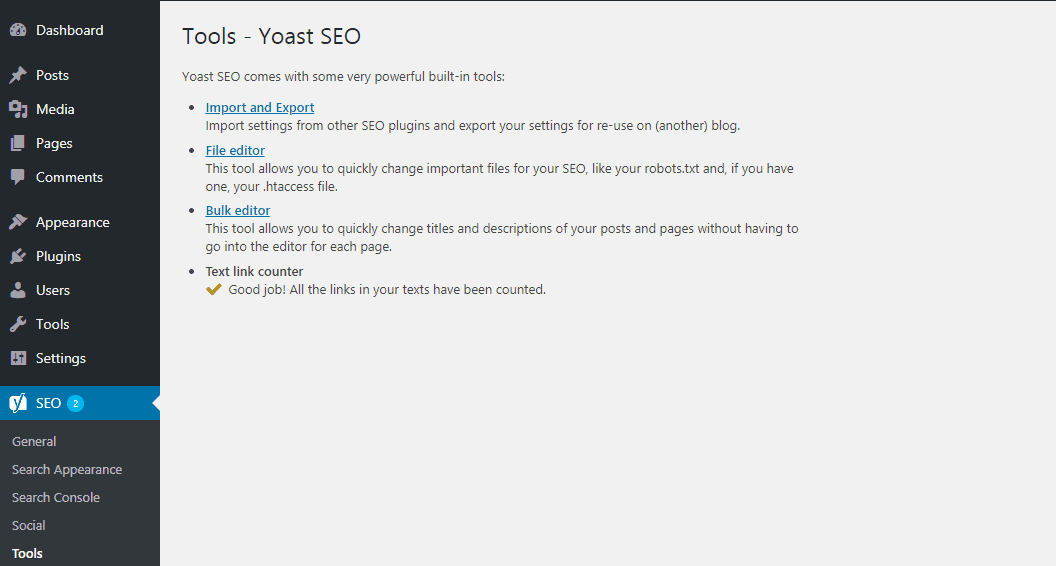
Thanks, Christina.
You really saved me!
I am a pure beginner. Do I need any other plugins on my blog?
Hi Nikki,
Yes, you need some more plugins for your blog.
Check out our post: Must-Have WordPress Plugins in 2019.
Can you please add a tutorial on Rank Math and All in One SEO Pack?
I am looking for the method!
Thanks!
Hi Darwin,
Thanks for the suggestion.
Sure, we will add them soon!