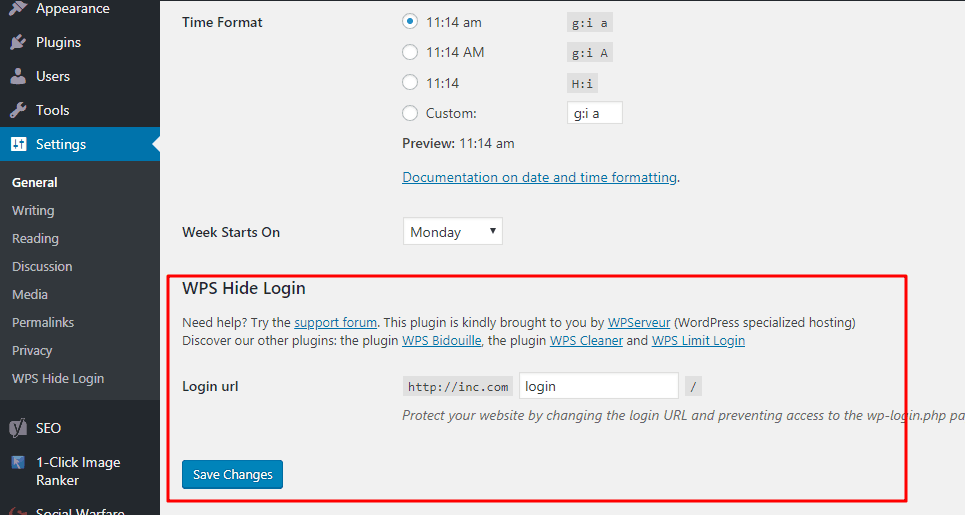
Do you want to hide WordPress login page? In this post, we are going to show you how can you hide your WordPress login page and secure your blog from attacks!
Do I Need Coding Skills?
Absolutely you don’t need any coding skills. We are going to use a plugin called WPS Hide Login for this purpose. Using this plugin, you will be able to disable the main admin path and change it to anything else that you like.
How To Hide WordPress Log In Page
By default, the WordPress admin page will open by typing /wp-admin/ on the end of any WordPress installation.
Most folks will not consider securing their WordPress installation. They always write contents again, again, again and again. These days, showing up your WordPress admin area like this is not good at all.
So, let’s go ahead and learn how can you disable this!
First of all, install this WPS Hide Login plugin on your blog.
With over 300K installs, the plugin is an awesome one. After installing, simply activate it.
In the general settings, you can see the plugin settings.
You need to replace the login with your new admin path. In my case, I am changing it to /Christina-login/. Simply save the changes.
Your new login URL got saved. Don’t forget your new WordPress login URL. You can bookmark the new URL in your browser.
When a user tries to access your blog’s admin area from example.com/wp-admin/, they will see a 404 not found message. You can have a try using incognito mode.
Forgot Login Path?
If you got forgot your login path, don’t get panicked. All you need to do is, simply delete the WPS Hide Login’s plugin folder from the website. You can use an FTP client for this or use cPanel.
After deleting the plugin files, your website’s admin path will become normal, wp-admin. Again, we recommend you to bookmark your new WordPress admin URL on your browser.
We hope you found this post helpful and enjoyed the read. If you did, please consider sharing this post with your friends and fellow bloggers. For more related posts, you may want to check out our blog section. If you are looking for a great security plugin, check out Sucuri. Our Sucuri tutorial will tell you more!
WPS Hide Login
-
Features
-
Support
-
Ease of Use
Summary
WPS Hide Login is a simple WordPress security plugin using for hiding login path in WordPress. The plugin is completely free and lightweight. In this post, we will show you how the plugin works!
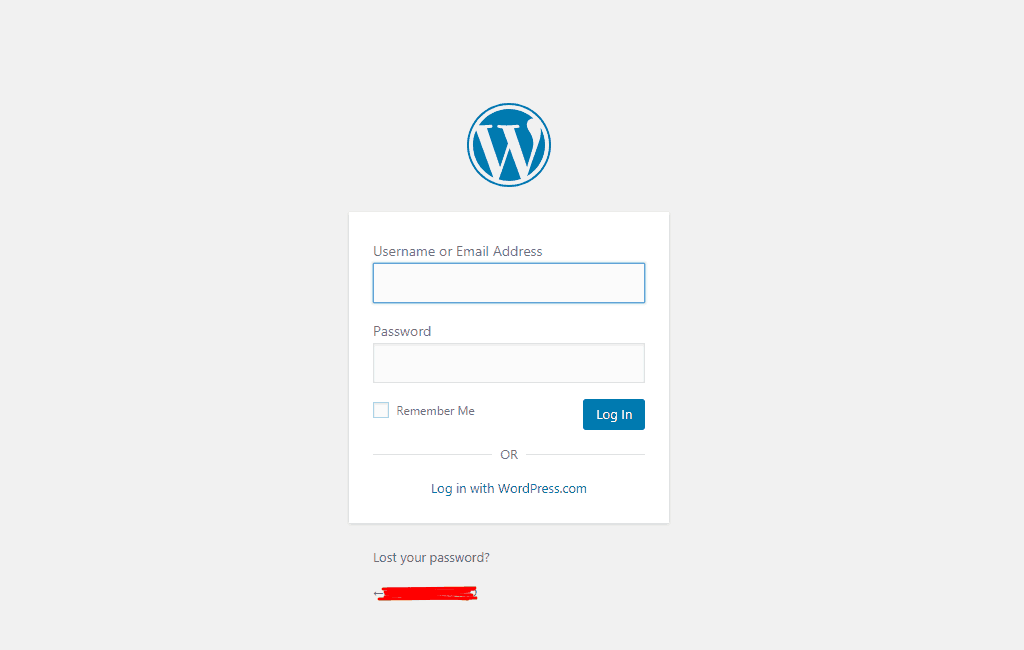
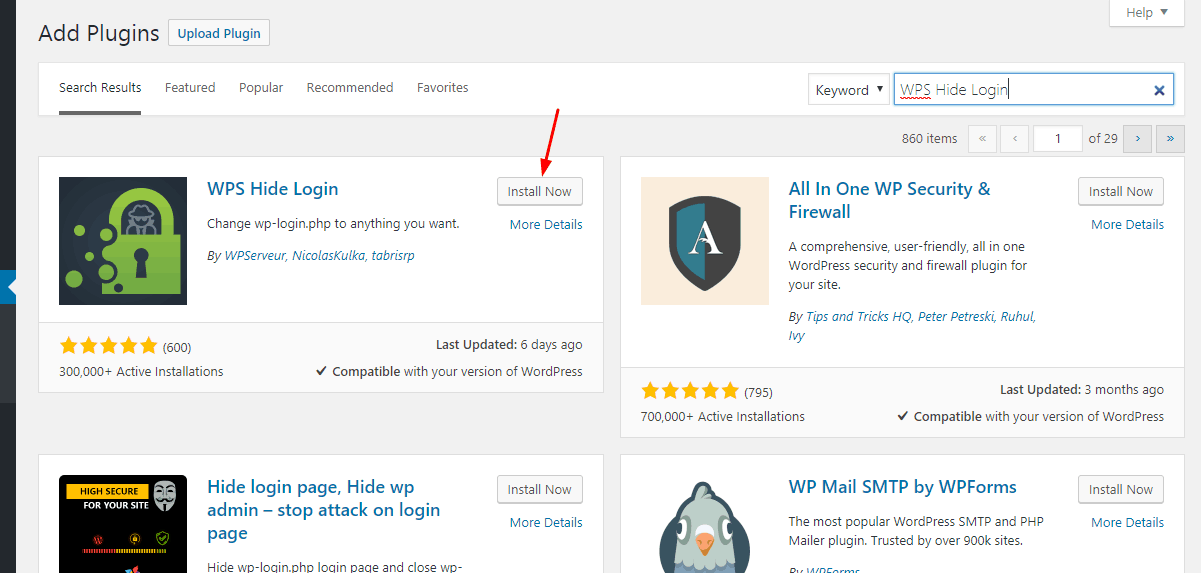
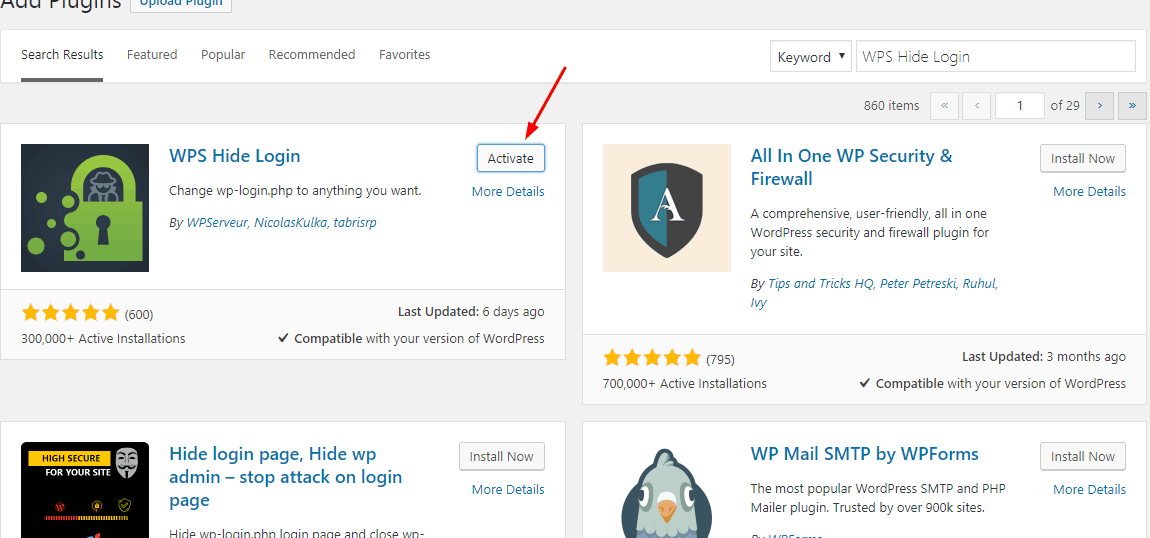
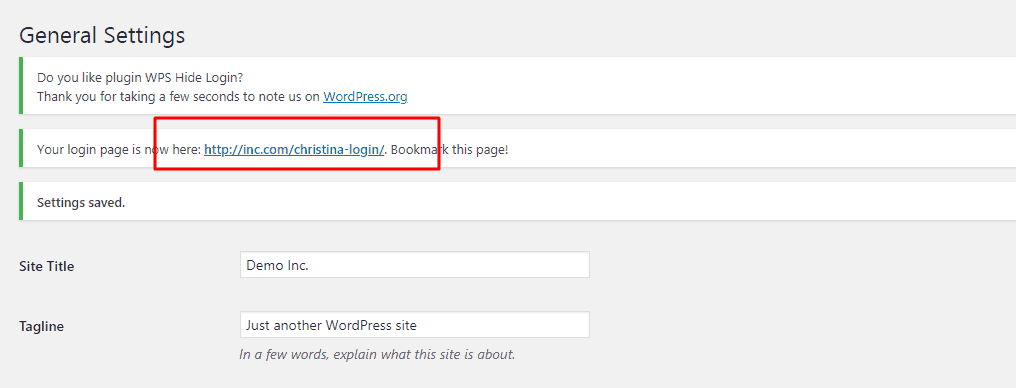
Leave a Reply