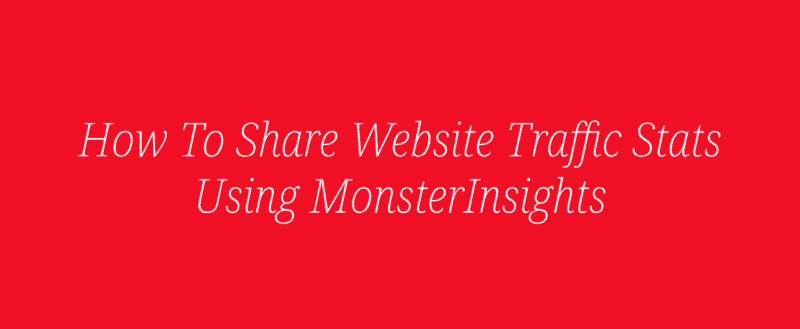
Do you want to know how can you share website traffic stats with third-parties? In some cases, you would want to do it. For example, when you are working on a company as an SEO specialist or something, you will need to share the traffic reports with your clients.
Google Analytics is the main service we use to track our website visitors and behavior. With the MonsterInsights WordPress plugin, we will be able to share our traffic stats with third-parties in some simple mouse clicks.
And in this article, we are going to show you how you can share website traffic stats using the MonsterInsights WordPress plugin.
MonsterInsights
MonsterInsights is a freemium WordPress plugin that will help you to bring Google Analytics dashboard to your WordPress backend. The free version plugin is available on the WordPress plugins repository. It is known as MonsterInsights Lite and got more than 2 million active installations.
For the basic features, the free version plugin is good enough. But if you are running an online shop or something similar, the premium version is recommended. The pro version plugin comes with a lot of features and integration opportunities.
Some of the main features are:
- Universal Tracking.
- eCommerce Tracking.
- Affiliate Link Tracking.
- Forms Tracking.
- Scroll Tracking.
- File Download Tracking.
- Author Tracking.
- SEO Score Tracking.
Etc.
You can check out our MonsterInsights review for more.
MonsterInsights Pricing
Right now, MonsterInsights got three pricing plans.
- Plus – $99.50/ year.
- Pro – $199.50/ year.
- Agency – $399.50/ year.
We will be using a feature called Email Summaries for sharing our traffic data through MonsterInsights. We can get the feature in the cheapest plan too. Well, choosing higher-level plans will help you to get access to more features and integrations.
So, choose a plan according to your use.
How To Share Website Traffic Stats Using MonsterInsights?
First, we will need to purchase the premium version of MonsterInsights. You will be able to make the payment through your Credit Card or PayPal account. Once you have purchased the plugin, log in to your MonsterInsights account.
From there, you will be able to download the premium plugin files and license information. Download the plugin files from there, install and activate it on our blog.
We will need to verify the key for getting access to the available add-ons, updates, and premium support. After activating the plugin, go to the MonsterInsights settings.
Email Summaries
Under the Advanced Settings, you will be able to see the Email Summaries option.
You will be able to add up to 5 email addresses in the field. When you enter the important email addresses here, the plugin will automatically send you a weekly newsletter with your main stats!
This is an awesome feature.
But, make sure that you have configured the WP Mail SMTP plugin on your site. It will help you with email delivery. Read our Gmail and WP Mail SMTP integration article for more.
On top of that, the summaries are 100% customizable. You can edit the header of your summary, add your brand’s logo, etc. So when the plugin sends weekly updates, you will see the modified template.
PDF Exports
Plus, you can also export your traffic stats in PDF formats. Once you have gone to the MonsterInsights Insights section, you will see a button called Export PDF Format.
You can set a custom date range from the dropdown. As soon as you click on the Export PDF Report button, the plugin will generate a custom report, serve it to you. You can refer to the downloaded PDF whenever you wanted.
Grant User Role Access
In case if you are planning to give Google Analytics access to your teammates. here’s the simple way to do it. They must be registered on your website as author/ editor or subscriber.
Go to the MonsterInsights advanced settings.
There, you will see a section called permissions. If you check the first option there, you can see the settings for adding user roles for seeing the reports. By default, there will be only an Administrator role But, you can add other roles as you wish.
Once you have added some, save the settings.
Now, those user roles will be able to fetch the traffic reports on our website.
Get Started With MonsterInsights
You can get the premium version of MonsterInsights from below.
`Get Started With MonsterInsights
So this is how you can share website traffic reports with others using MonsterInsights. We hope you have found this article helpful and enjoyed the read. If you did, please consider sharing this post with your friends and fellow bloggers.
For more tutorials, check out our blog section.
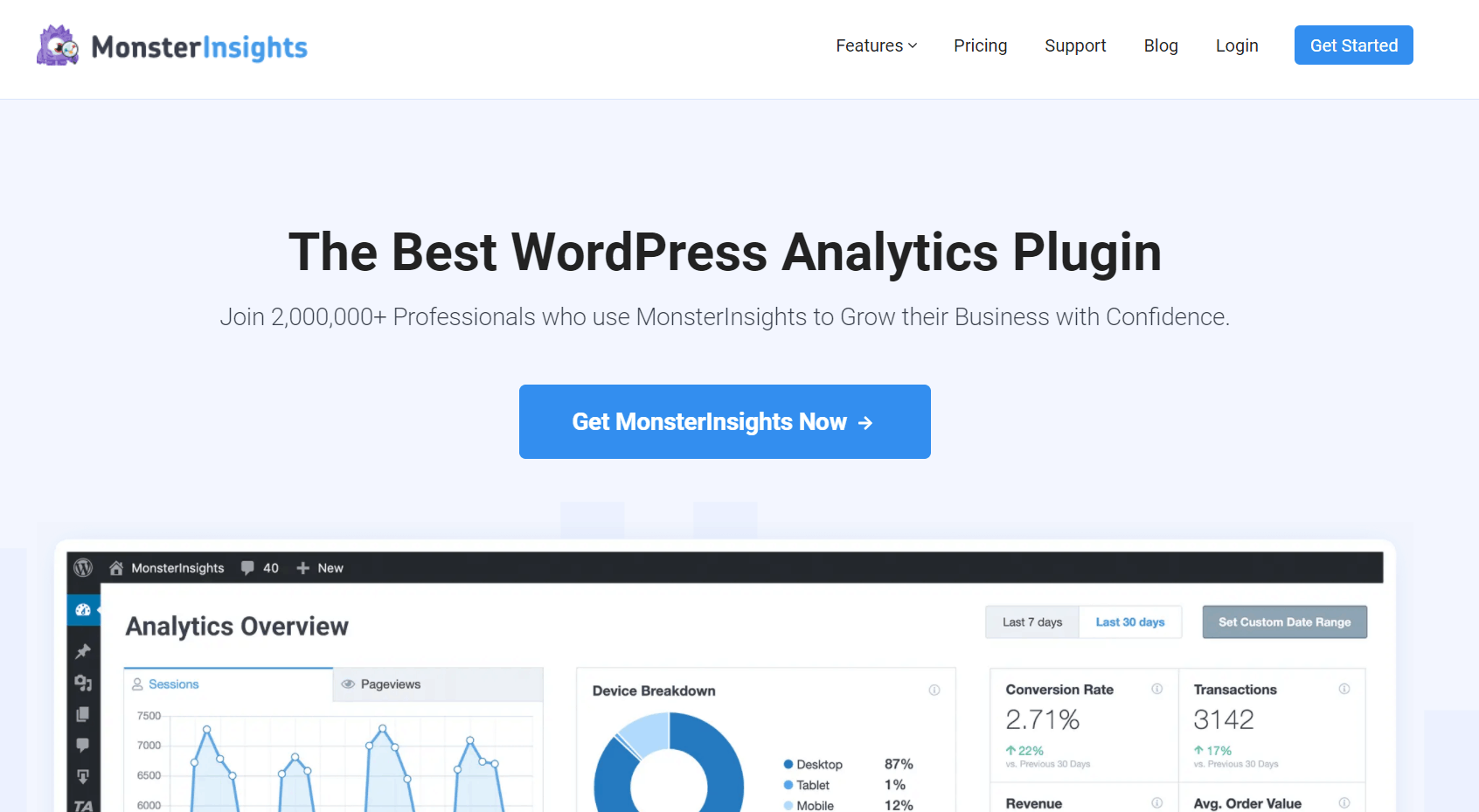

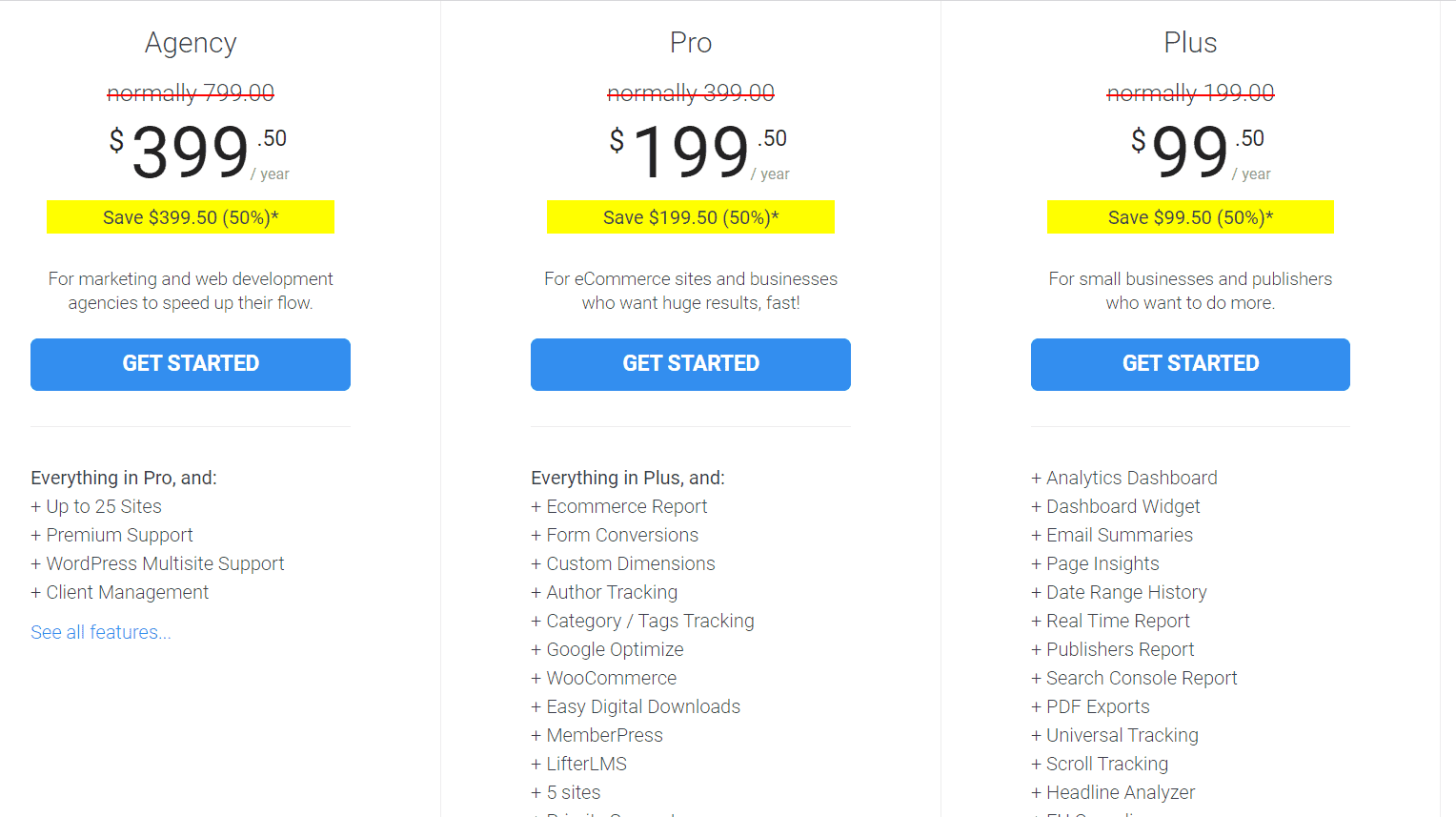
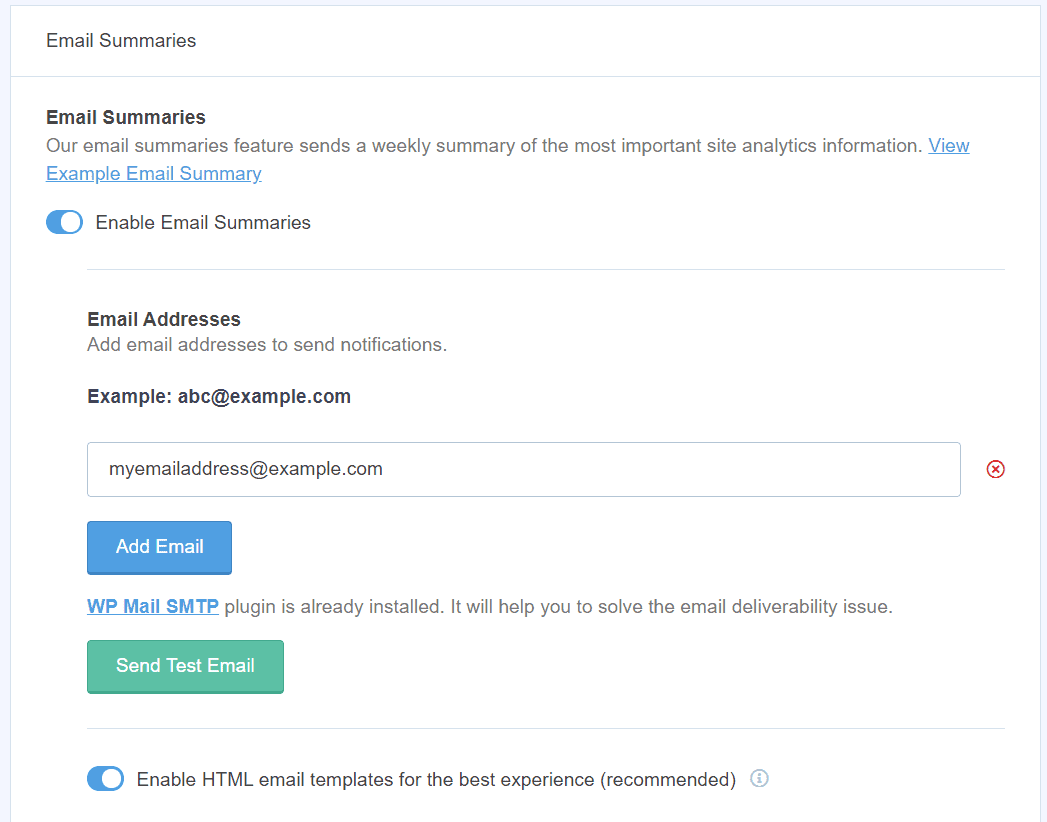
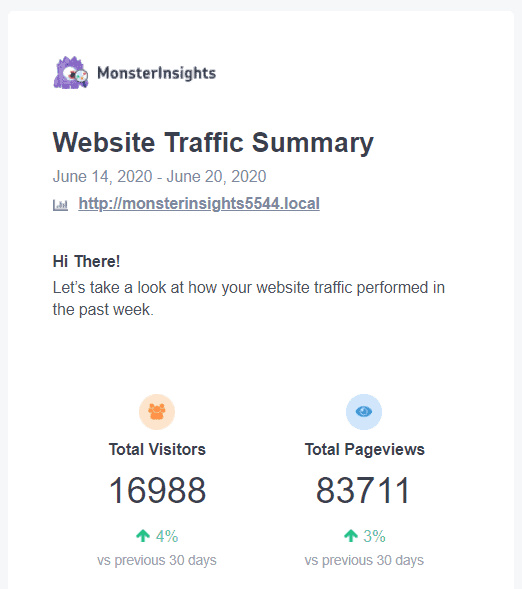
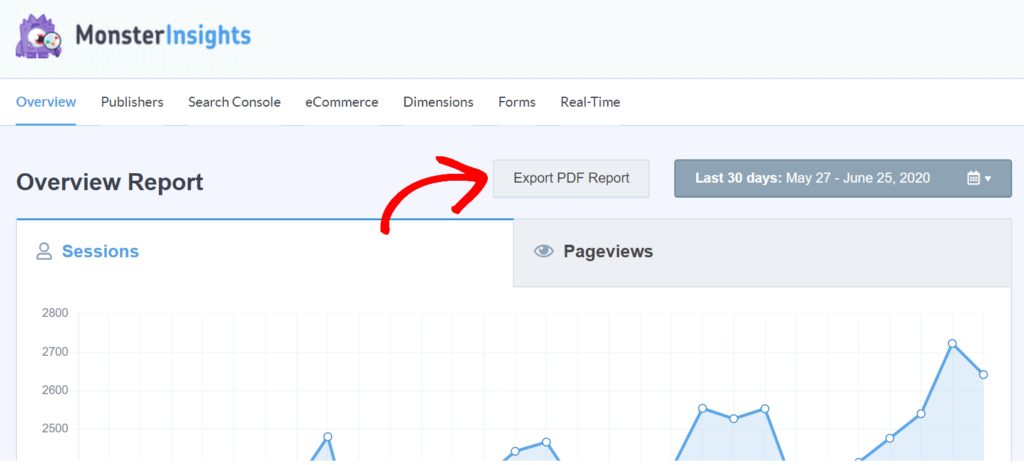
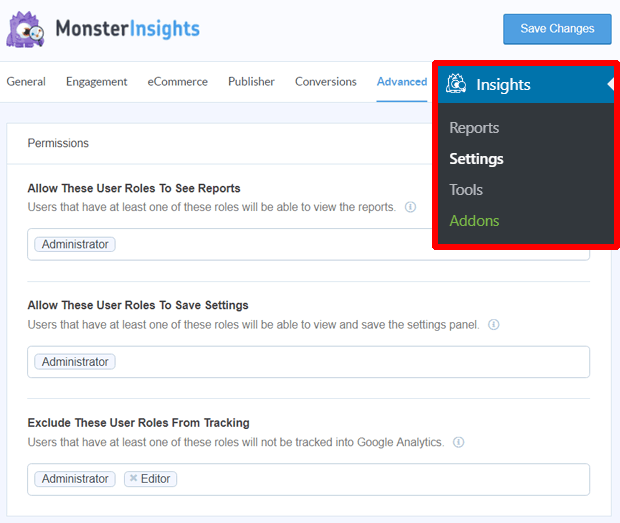
Leave a Reply