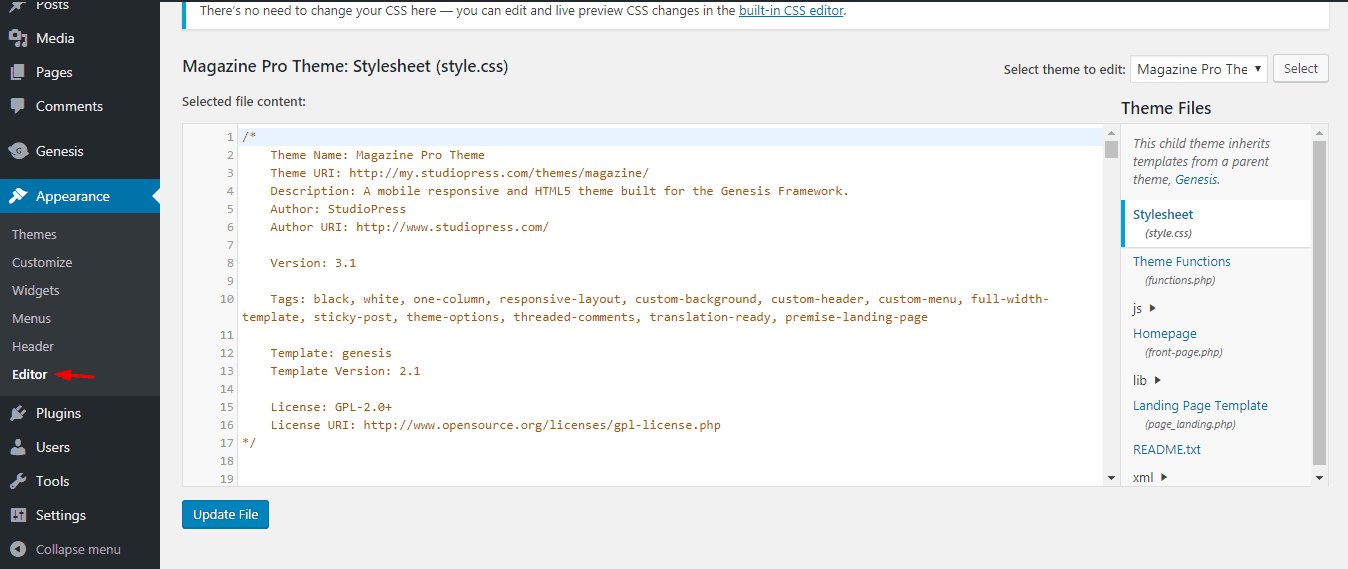
Last day, one of our users asked that how to change WordPress theme name and add a custom name. In that scene, we are going to show you that how can you add a custom WordPress theme name for your theme.
When Do You Need to Change the Theme Name?
If you have created a custom theme or child theme for your WordPress blog, you need to use a custom theme name. On the other hand, for keeping your theme name and details are hidden from your website visitors, you can remove the original theme name and add a custom theme name.
How To Change WordPress Theme Name
Let’s start. First of all, log in to your WordPress dashboard.
There, you can see your current WordPress theme name.
In my case, I am using the Magazine Pro child theme on top of the Genesis Framework. And the theme name is showing something like Magazine Pro Theme.
Let’s change it to something else. You need to go to the theme editor which you can find under the appearance section.
Make sure that you are editing the style.css file of your website. In the theme name section, add your new theme name and update the file.
Check your blog’s dashboard. You can see your new theme name there.
That’s all for it. From now on, you and your website visitors will see your new theme name on the website.
Will It Break Website?
No, absolutely no. While editing the code, make sure that you are editing the style.css file. Also, make sure that you are adding the new theme name in the theme name section.
Don’t try to edit any other codes like functions file or related.
We hope you found this post helpful and learned how to change WordPress theme name. If you did, please consider sharing this article with your friends on social media. Probably it will help them too.
You may want to check our blog section for more related posts and tutorials. some of our famous posts are HappyThemes review and TinyPNG review.
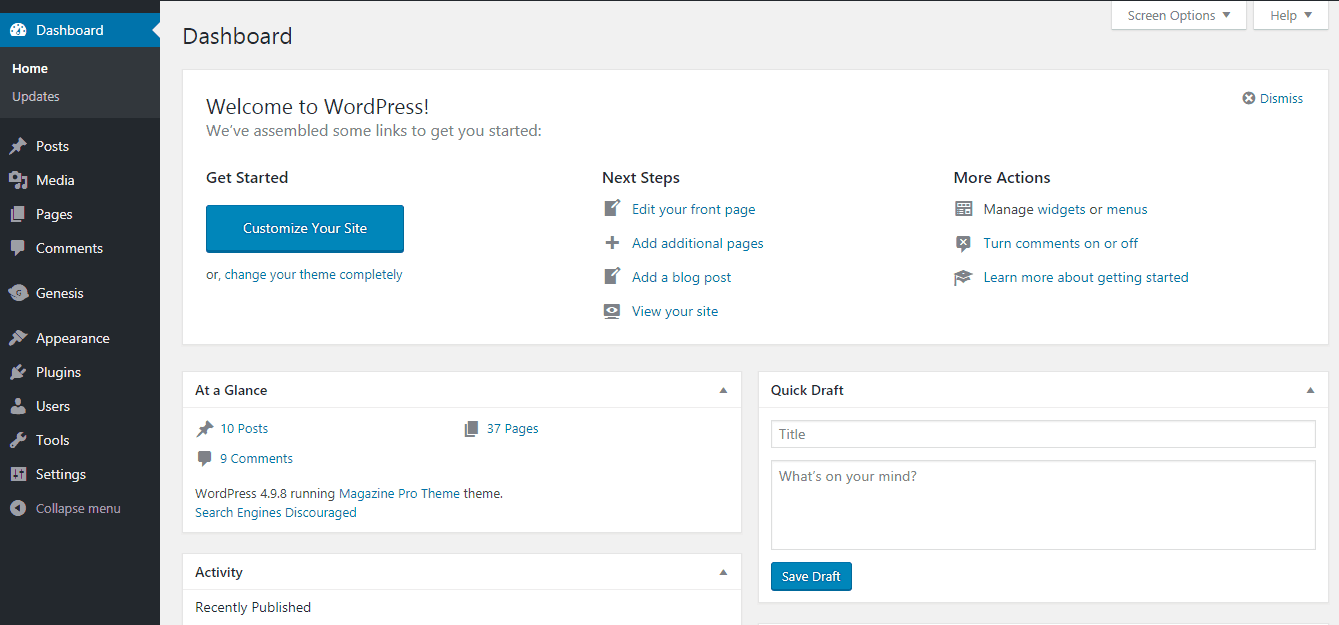
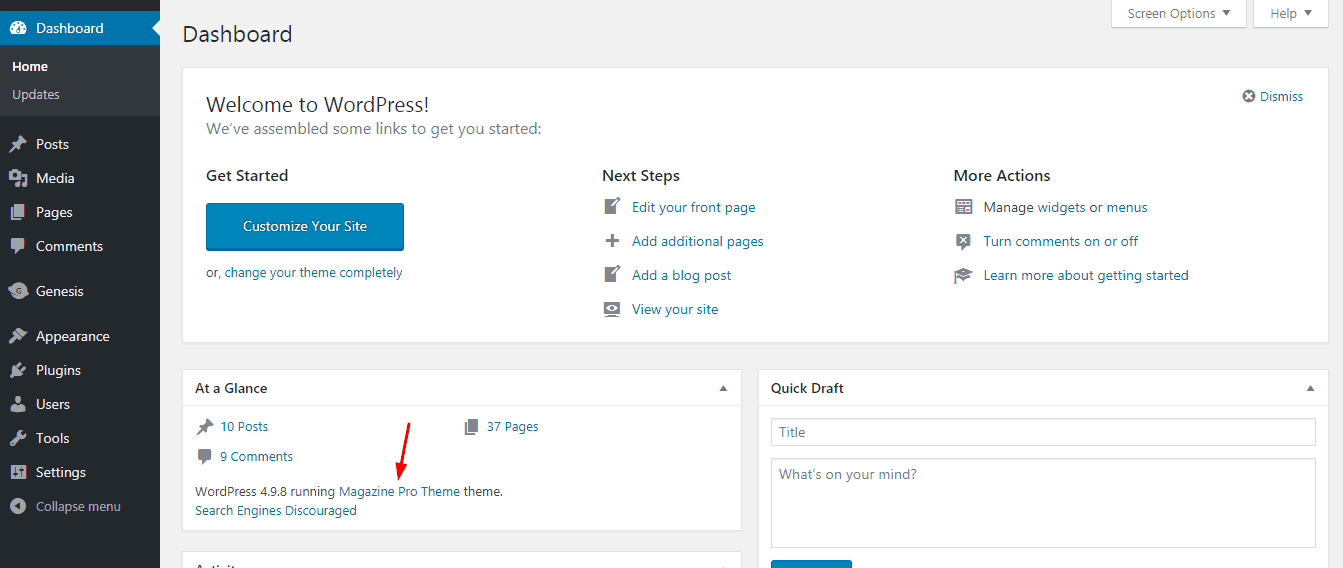
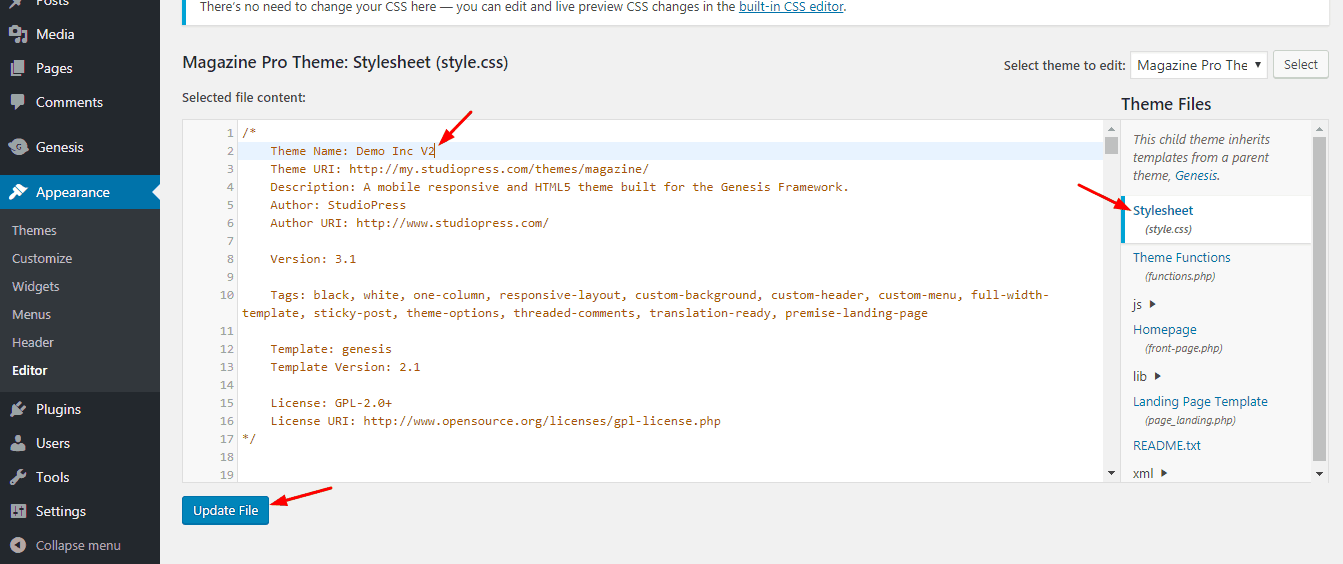
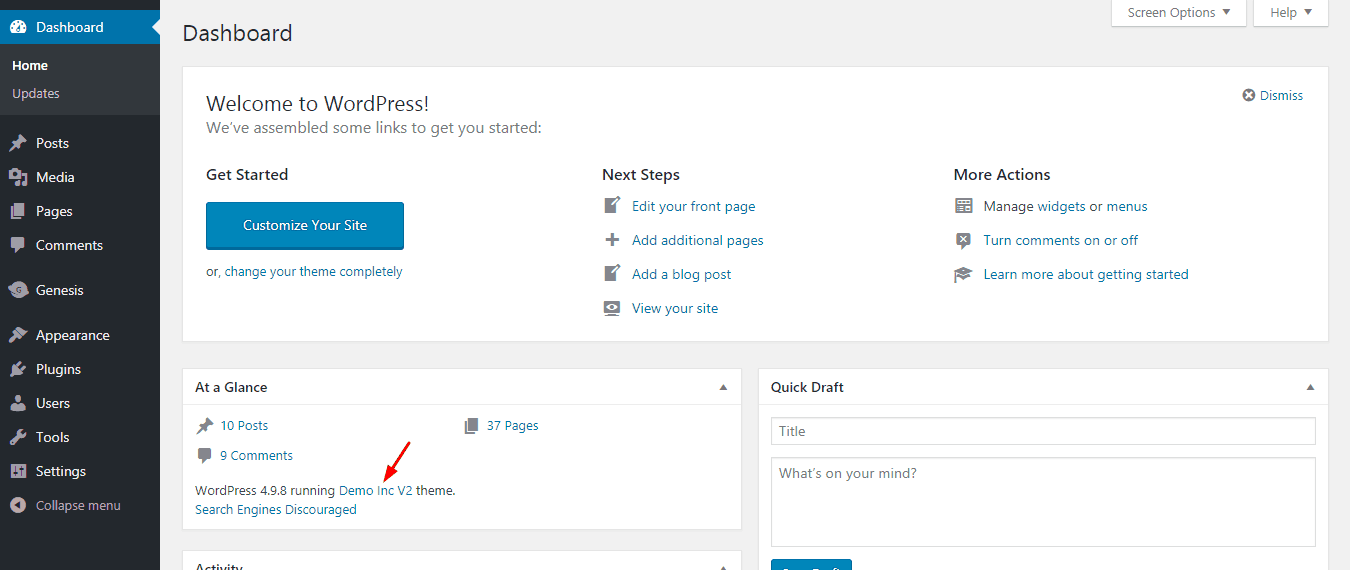
Hi
but after if I change the child theme name in editor, I don’t get any updates from the reel theme name.
greetings
toni
Hey Toni,
You will get updates when a newer version is available.
I will recommend you creating a child theme and making edits on the child theme.
Thanks for leaving comments!
Hi Christina
thanks for answer. I have a child theme. But if I change it, like you describe, I get this:
“The parent theme is missing. Please install the superordinated theme, otherwise you will not be able to use child themes.”
And I can’t edit parent theme options anymore (no permission).
have a good day
toni
Hey Toni,
“The parent theme is missing” error will occur when you have accidentally deleted the parent theme or having a wrong template name in the child theme’s style.css. Have a look around.
If you are still having issues, that will be an issue with your current theme. Better contact your theme provider.
Happy blogging!
Hi. So i did what you said and thank you. It changed the theme name. But there’s a photo.. is there any way to change the photo? The thumbnail photo as it showing the picture of the theme i used.
Hey Rosie,
In the theme folder, you can see an image named screenshot. All you need to do is, remove it from the folder, upload your custom theme thumbnail, name it as screenshot.
And then, the new image will be visible in the WordPress themes section.