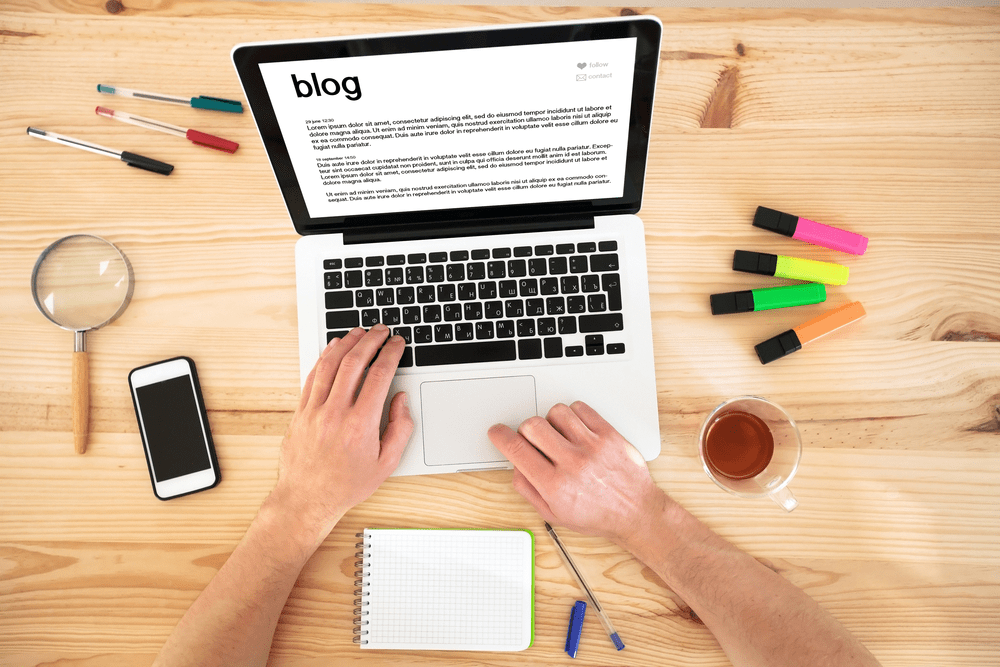
Pro bloggers and developers love using Genesis Framework for their personal projects and for clients. Genesis is faster, safer and it’s the best framework for building something awesome. Last day, one of our users asked how to show last updated date on Genesis Framework. In this post, we are going to show you the simple method to do it.
Why Show Last Updated Date?
While writing posts, especially tutorials about something, we may want to update the article with the latest methods. A lot of folks are doing this but showing the posted time on their website.
By showing the posted date on your theme, search engines will index them and will show that date on search results. When a visitor search for something, they will see the posted date instead of the updated. Probably they will think your article might be pretty old and look for another click on any updated article result.
By showing the updated date on the blog, search engines will index that date in the search results.
How To Show Last Updated Date On Genesis
First of all, login to your WordPress admin dashboard, go to the theme editor. There, you need to edit the child theme’s functions file. In my case, I am using the Aspire Pro child theme. Simply choose the functions file from the right list.
Add the below code on it and save the file.
function awpguide_get_updated_date_for_post() {
$date = '<i>' . get_the_modified_date() . '</i>';
return $date;
}
add_shortcode( 'awpguide_modified_date', 'awpguide_get_updated_date_for_post' );
add_filter( 'genesis_post_info', 'awpguide_add_updated_date_info' );
function awpguide_add_updated_date_info($post_info) {
$post_info = 'Last Updated on [awpguide_modified_date]';
return $post_info;
}
Before updating the file, my theme was showing the published date on meta.
After updating the functions file by adding the update code and manually updating the article, you can see the last updated date on the post.
From now on, search engines will show this updated date on those search results. Saying that you can get more traffic to your website by showing last updated date.
We hope you found this tutorial helpful and enjoyed the read. If you did, please consider sharing this blog post with your friends on social media. For more related posts, you may want to check out our blog section.
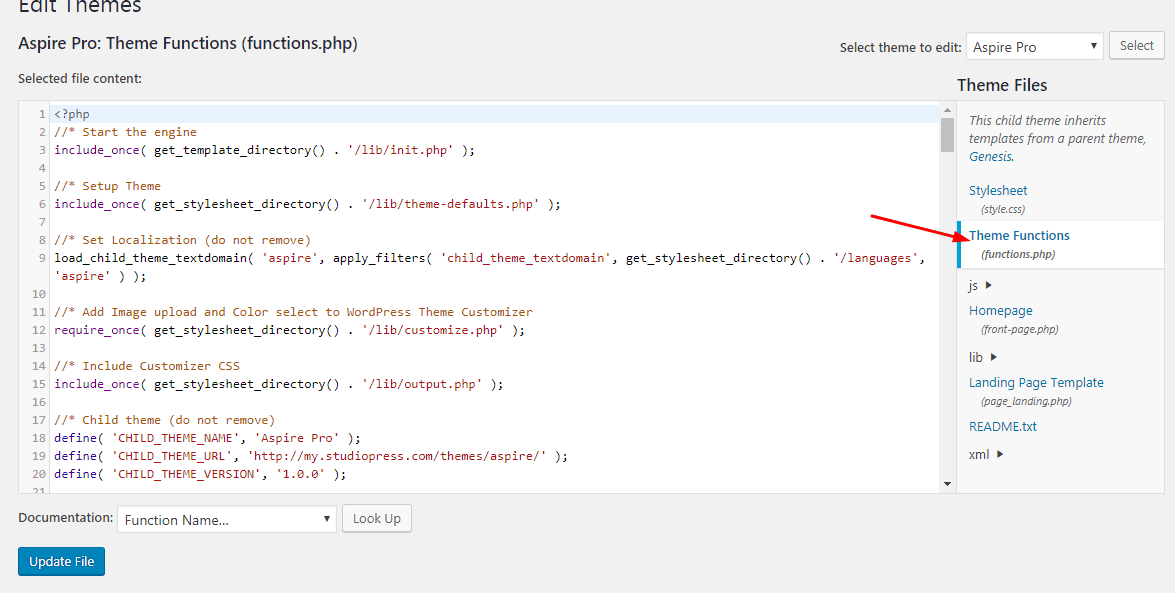
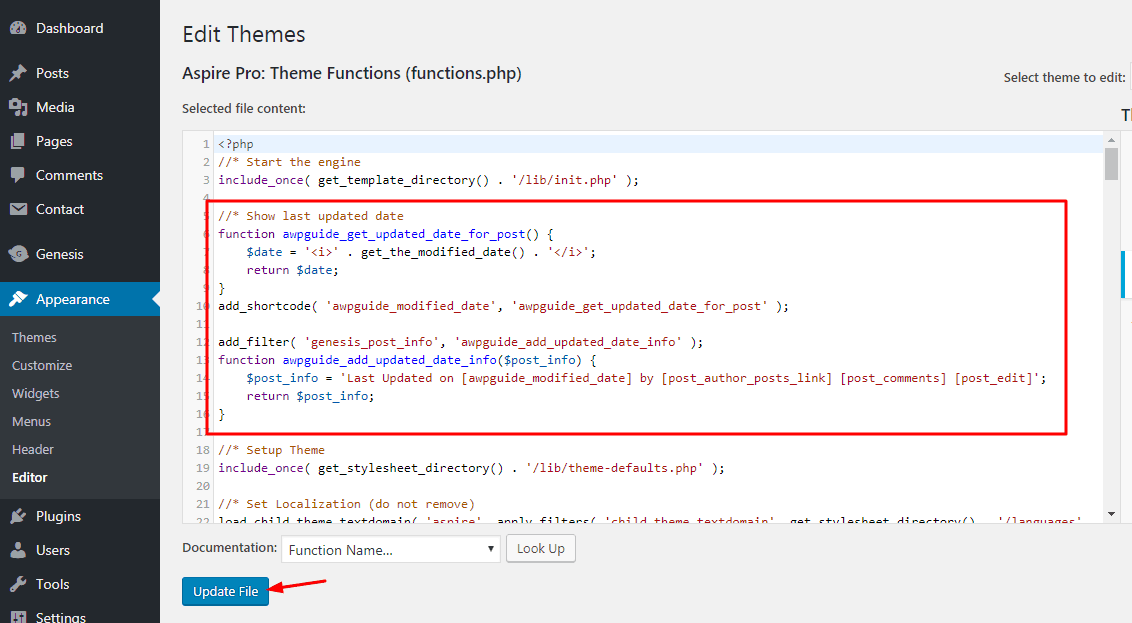
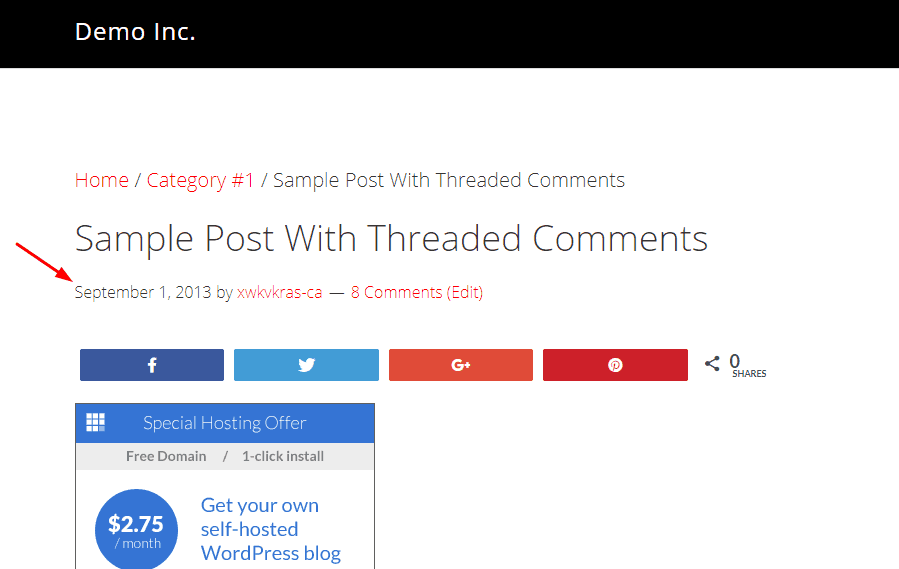
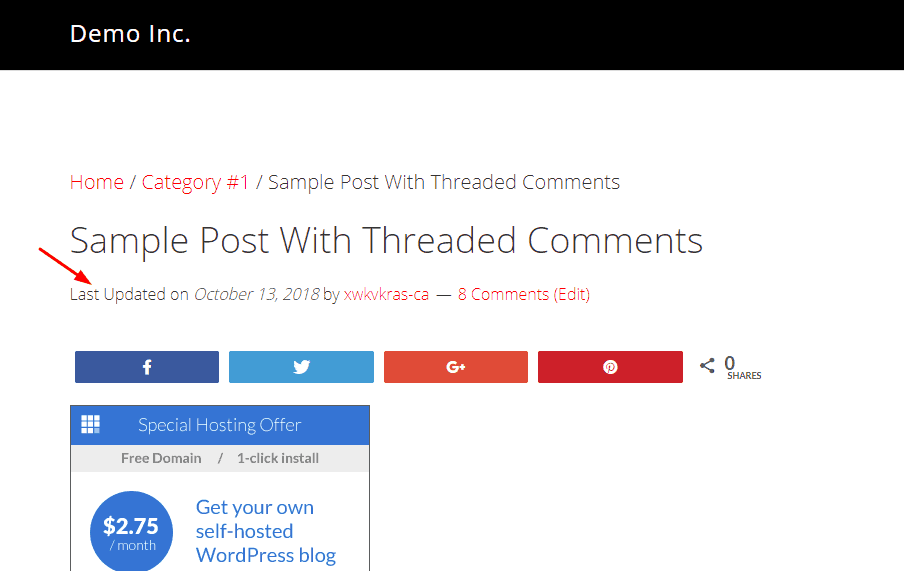
Leave a Reply